4.2.1 oscar-mcmaster10.12.deb Install on Linux
Preface
This basic install is adequate for a local install of OSCAR that cannot be accessed from outside of the computer that you are installing OSCAR on. Many users prefer to install OSCAR on a server and access it from a browser on another computer; this requires additional security hardening to meet privacy and security requirements.
Document Version History
- v1.0 – initial public release to oscarmanual.org – Jun 28, 2011
- v1.1 – minor edits to reflect Java considerations – July 7, 2011
- v1.2 – minor edits to reflect the 1.2 final deb – September 16, 2011
|
Contents
|
Prerequisites
It is assumed that
- You have installed a Debian based Linux (tested on Ubuntu 10.04+ Mint 9+)
We recommend Ubuntu 10.04 LTS with full disk encryption - You have a basic level of Linux knowledge
- You can open a Linux terminal
- You can cut and paste EXACTLY the following instructions
Installing The Infrastructure Packages
OSCAR is predominately written in the Java programming language and depends on Tomcat and MySql technologies, so lets get and install them! Type (or better paste) the following lines into an open Linux terminal window.
NOTE: The first of the following lines should be skipped if you are using Mint (which has sun-Java installed by default). Either java should work.
sudo apt-get install openjdk-6-jdksudo apt-get install tomcat6sudo apt-get install libmysql-javasudo apt-get install mysql-server
MySql
Your specific CMS data, profiles, and information will all be stored in the MySQL database. This installation sequence will ask you for a secure password for the database server as below. Enter it, [tab] to the <Ok> and [enter]. You will be prompted to enter the password again to verify. Remember this password as you will need it again later in the installation.
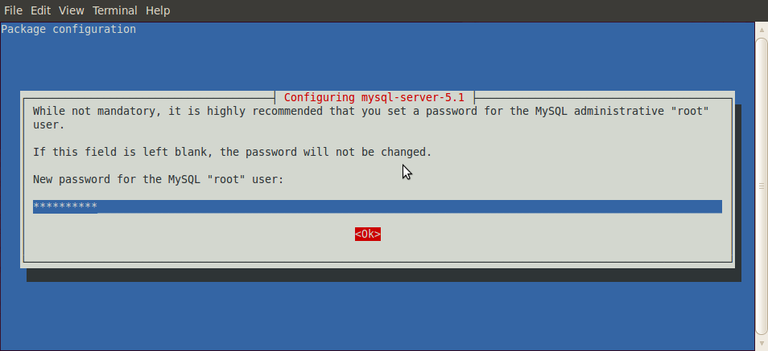
Install Oscar
Download the oscar deb package from Sourceforge (note you should check first to see if there is a more recent file at http://sourceforge.net/projects/oscarmcmaster/files/Oscar%20McMaster%20Manual%20Install/10.12/ )
wget http://sourceforge.net/projects/oscarmcmaster/files/Oscar%20Debian%2BUbuntu%20deb%20Package/oscar-mcmaster10.12-1.2final.deb
Then simply run the package and follow the instructions
sudo dpkg -i oscar-mcmaster10.12-1.2final.deb
Install Oscar Step 1
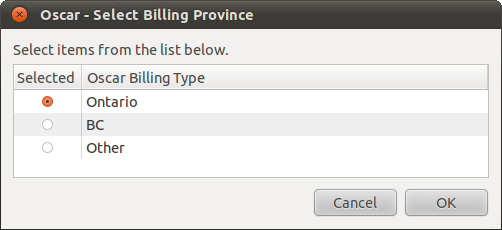
A GTK screen will present and ask for your localization preference for billing. If you are in BC pick BC and if you are in neither province (or not in Canada) then pick Other. The default is Ontario.
Install Oscar Step 2
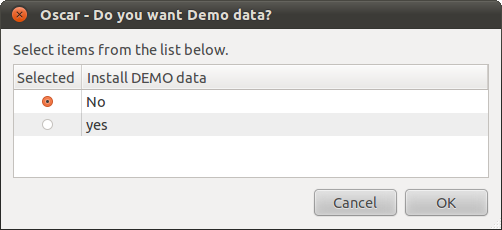
The next window will give you the option to populate the database with a demo patient with which to develop familiarity with Oscar. The default is No.
Install Oscar Step 3
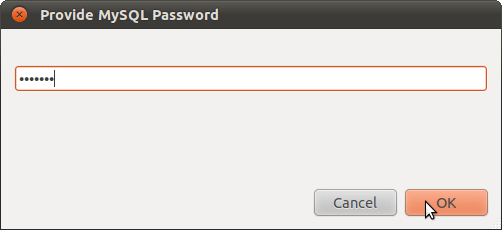
Remember that password with which you configured MySQL above? Type it in here as Oscar needs it.
Install Oscar Step 4
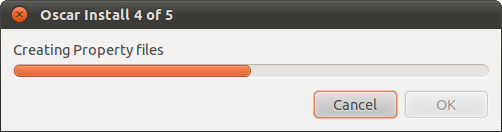
The next screen give you a progress bar for the configuration and installation of Oscar and the drugref programs and data.
and once installed don't forget to read the readme!
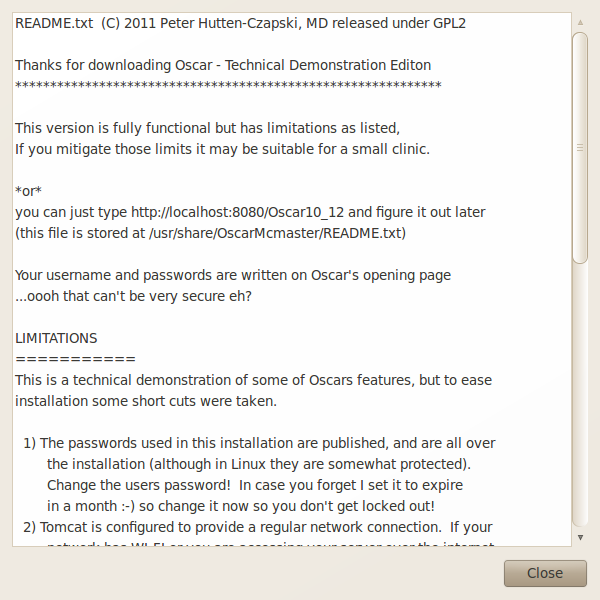
Trying It Out
At this point you have a fairly plain install. To test the connection, open your web browser and go to your the web address of your server. You should see the OSCAR login page with clicking on the following link.
http://localhost:8080/Oscar10_12

The default login parameters for OSCAR are on the screen and duplicated below as follows:
User Name: oscardoc***NOTE THAT THESE CREDENTIALS ARE SET TO EXPIRE A MONTH AFTER INSTALLATION SO YOU SHOULD SET UP YOUR OWN LOGIN****
Password: mac2002
2nd Level Passcode: 1117
If you can login then you have successfully installed a plain OSCAR and you can start playing with it.
This is enough for now, however for production use you will need to secure your installation further and apply basic security hardening
Document Actions
Document Actions

