Searching for Clients in the CAISI Program Management Module
1. On the OSCAR main screen’s menu bar, click Program. The CAISI program screen opens:

2. On the left panel, under Navigator, click Search Client. The right panel refreshes to show search criteria options:
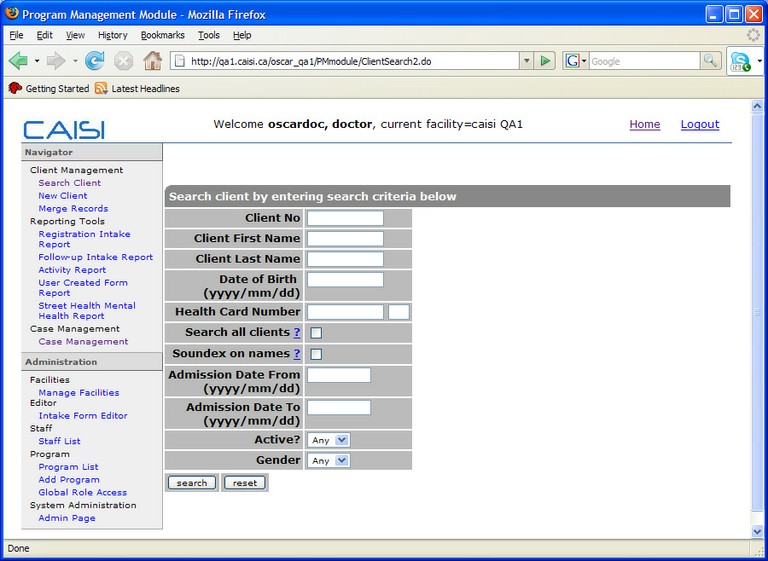
3. Do one of the following:
a) To narrow your search, enter known information in the criteria text boxes, such as Client Last Name, Admission Date From, etc.
OR
b) To retrieve all existing clients, leave the text boxes blank, and click the search button.
Search results appear below the criteria text boxes, similar to the graphic below:
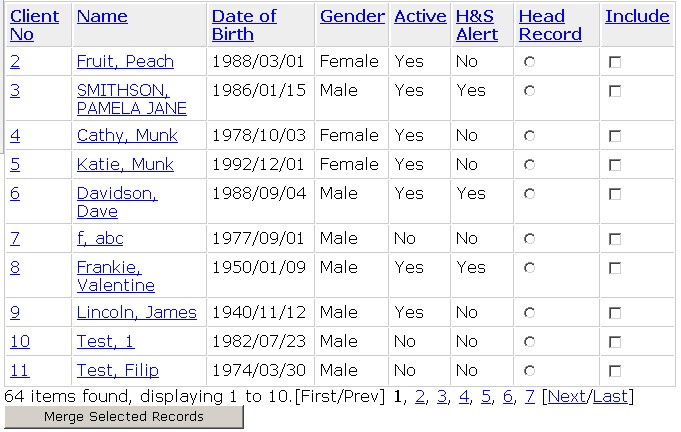
4. Depending on how many names are in the system, you may need to click one of the numbers below the displayed list to open another screen with client names. For example to navigate from the first screen to the second, click 2, or click Next.
Note: If you cannot find the client’s file from the list of clients you retrieve, the client is not in the system and you must create a new one by filling out an Intake form. For details, see Adding New Clients.
Document Actions

