Adding a tickler
1. Open a client Case Management Encounter screen:
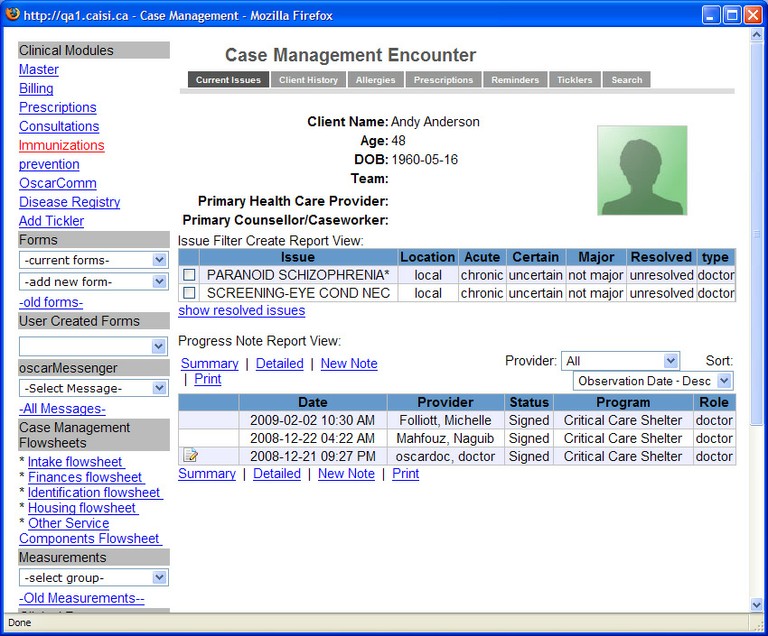
2. In the Clinical Modules area of the navigation panel on the left, click Add Tickler. The Create New Tickler window opens, showing the client name and the program to which the client is assigned:
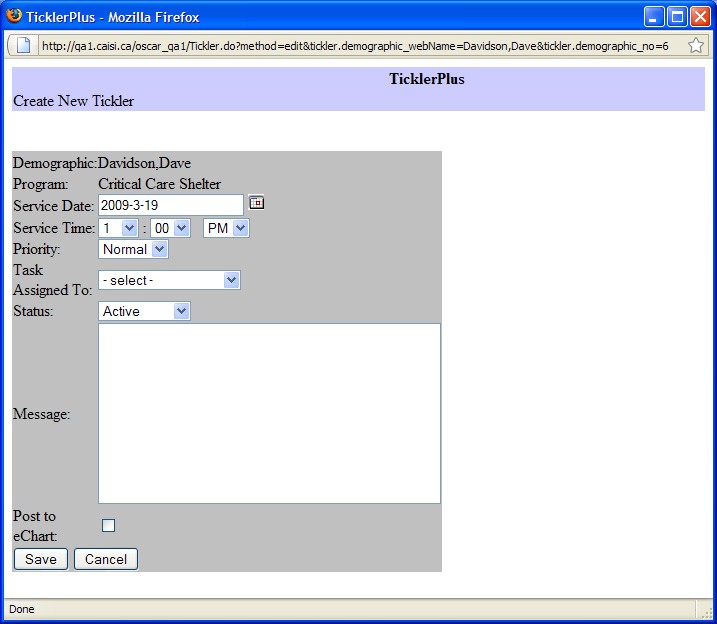
3. Complete the tickler as follows:
-
If you want to change the default date and time at which the tickler becomes active, make changes in the Service Date and Service Time boxes.
-
If you want to change the tickler priority, click the arrow beside the Priority box, and select High, Normal, or Low.
-
To assign the tickler to the appropriate person, click the arrow beside the Task Assigned To drop-down list box, and select one of the names in the list.
-
To write a message, type your message in the Message box.
3. Click the Save button. The Filter Tickler List window opens, showing the new tickler in the list.
Document Actions

