User Preferences
Edit your signature and view/edit provider groups.
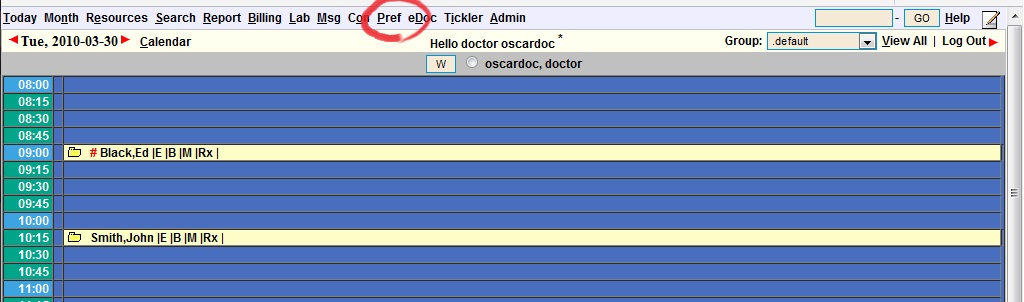
EDIT SIGNATURE
Use this feature to edit the signature on the Prescription writing forms
- In the appointment screen, click the ‘Preference’ tab
- Click on the ‘Edit Signature’ link at the bottom of the window
- The top line tells you what you are signed in now
- Click on the “here” link to display a text box
- Type in your desired signature into the text box and click on the ‘submit’ button
- Click on the X to close the next 2 windows
NOTE: If you haven’t yet created a signature, you should see the text, “You do not have a Signature set”
VIEW/EDIT GROUP
Customize your appointment screen view by creating a group of people that you will be working with.
- Click on the Preference Tab
- Click on the hyperlink “(view/edit) Group No”
To add a person to an existing group
- Note the name of the group to which you want to add a name
- Go to the bottom of the window
- Click on the New Group/Add a Member button
- Type in the name of the group in the box at the top of the screen
- Click the check box beside the person’s name that you want to add to the group
- At the bottom of the window, click SAVE
To create a new group
- Go to the bottom of the window
- Click on New Group/Add a Member button
- Type in the name you want the group to be called in the box at the top of the screen
- Click the check box beside each name that you want to add to the group
- At the bottom of the window, click SAVE
Document Actions

