1.3.1 Searching for a Patient
Describes the procedure and tips for finding patient records in OSCAR.
- From the Appointment screen, click on the ‘SEARCH’ tab
- The program will default to a ‘NAME’ search (Oscar v10_12 shown, previous are similar)

- Type in part of the patient’s last name, then a comma and then the 1st initial of the patient’s first name
- Click the ‘SEARCH’ button or press the ‘ENTER’ key
- When the list of names comes up, click on the
‘Demographic ID’ button to bring up the Patient Master Demographic
information. Below we are picking the Master Demographic information for M. Bombardier.
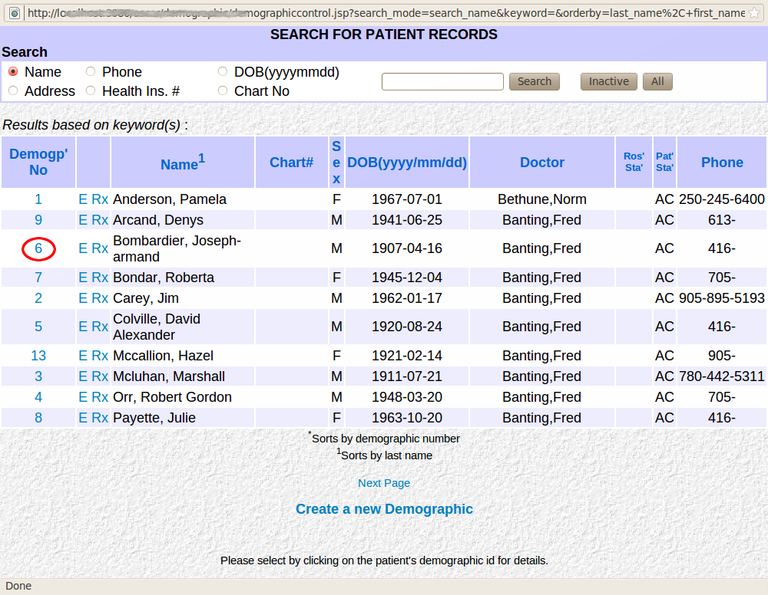
TIPS:
- You can search by Date of Birth, Name, Health Number, Address, Phone Number or Chart Number
- For a General Search, leave the search box blank and click the SEARCH button to obtain the full list of patients in the database.
- The smaller the amount of the name you type in for the search, the better chance you have of finding the patient without a typo error.
- Usually the first three letters of the last name, a comma, and the first two letters of the first name yields the patient, or just a single page
- Case doesn't count, so a search on orr,r is equivalent to Orr,R
- Special characters in the name need to be escaped eg For O'Brian escape the ' as o\'brian
Document Actions

