Creating Case Notes
You can create case notes for each client. Case notes are organized and sorted according to the issue headings associated with the case notes.
For example, if you feel that addictions are an issue for a client, you select that issue during the case note creating process. Should you want to view all case notes on Addictions for that client, the system would retrieve that issue and all case notes pertaining to that issue would be displayed.
1. After you log on and the Oscar medical program’s home page opens, the client list displays:
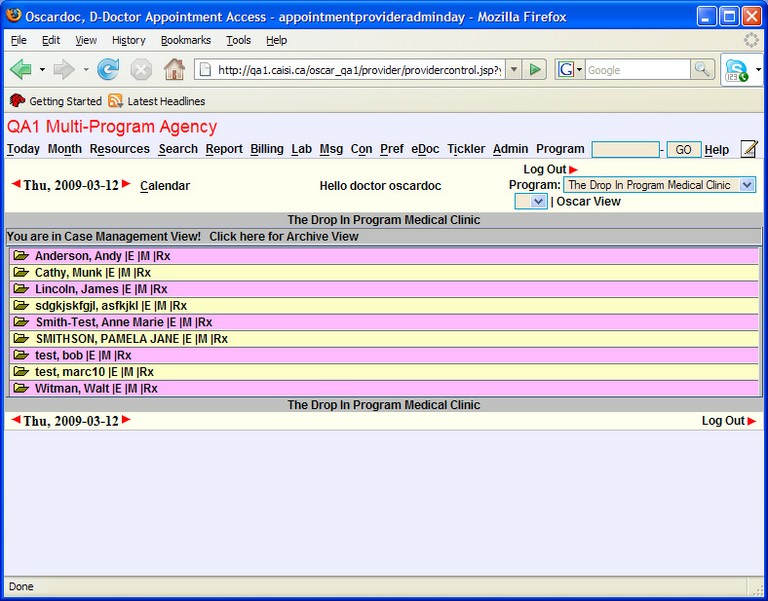
2. Click the [E] beside the name of the client for whom you want to create a case note. The CME screen for the client opens, similar to the graphic shown below:
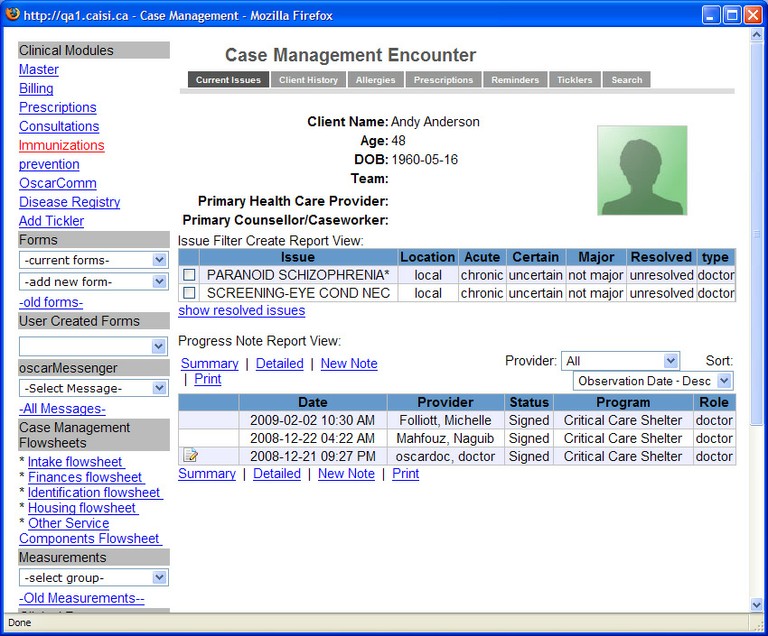
3. Below the Progress Note Report View, click New Note. The New Note window opens, similar to the graphic below:
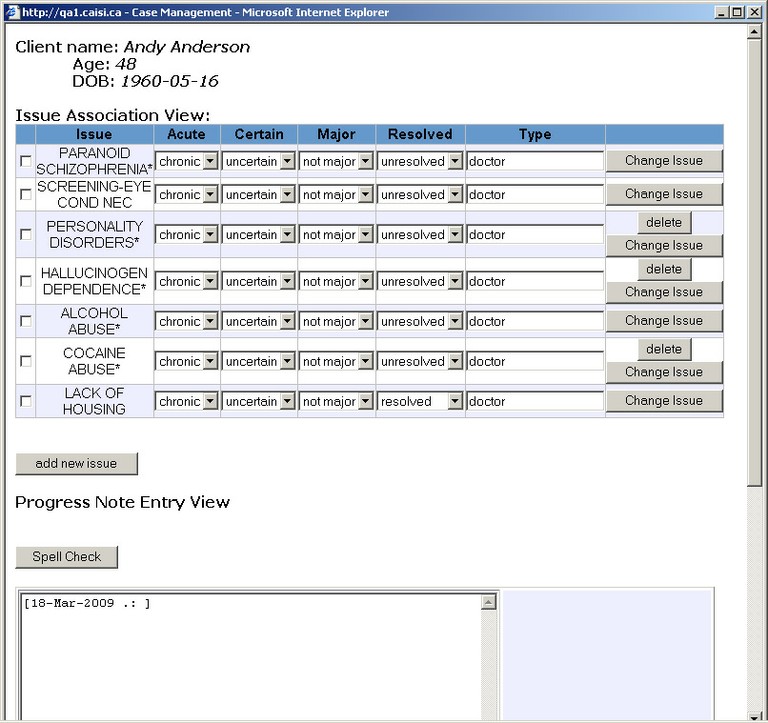
4. To associate the appropriate issue(s) with your new note, do one of two things:
-
In the Issue Association View list, click beside the issue(s) with which you want to associate your note.
OR
-
Add a new issue by completing the Adding Issues to a Client's Case Management Encounter Profile procedure, then once it appears on the Issue Association View list, select the issue.
5. In the Progress Note Entry View text box, type the new note, then scroll down to the bottom of the page, which is similar to the graphic below:
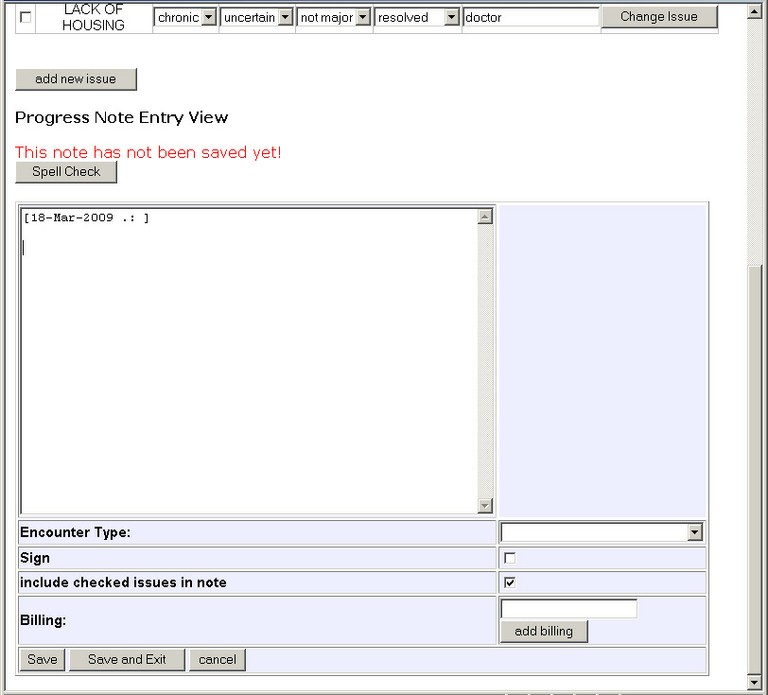
6. Click the arrow beside the Encounter Type drop-down list box, and select an encounter type, for example, face to face encounter with client.
7. Click the Sign and the Include checked issues in note check boxes.
8. Click the Save and Exit box to return to the client’s Case Management Encounter window. Your note is now included in the Progress Note Report View list, near the bottom of the window, similar to the graphic below:
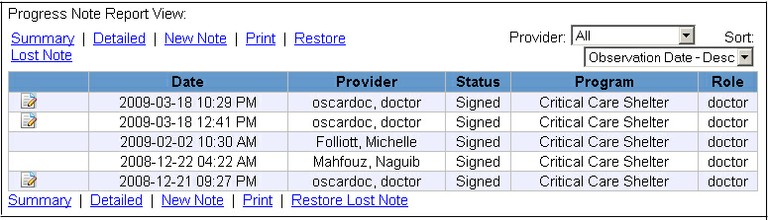
Note: If you want to sort the notes in the Progress Note Report View list, according to criteria such as date, provider, program, status, etc. click the arrow beside the Sort drop-down list box just above the note list, and select the criteria you want to sort the notes by, such as Date or Program. The list is re-organized according the sort criteria you select.
Document Actions

