4.1.0.2 REFERENCE Installation of OSCAR 19 on Ubuntu 18.04
Preface
This basic install is adequate for a local install of OSCAR with scripted encrypted backups and Secure Socket Layer technology.
Document Version History
- v1.0 – initial OSCAR 19 version published to oscarmanual.org – April 22, 2019
- v1.1 – reverted to Java 8 – May 22, 2019
|
Contents
|
Prerequisites
It is assumed that
- You have the time. Allow a minimum of 14 minutes to install Ubuntu, 11 minutes to install the infrastructure packages, and a final 4 minutes to install OSCAR itself. Downloading the software adds additional time and is dependent on your connection and can take 20 additional minutes @150KB/s. Note that upgrading from OSCAR 12_1 will take at least a few hours depending on size of your data.
- You
are using suitable hardware. While the OSCAR server runs any recent
CPU with 1GB RAM, for production use we recommend a pair of new $500
desktops with 4GB RAM for 1-3 MD's increasing to server specific
designed machines with 16GB for 7+ MD's. The author runs Intel Xeon
server with 32GB RAM with a i7 backup server with 16GB RAM for a
database that is 6GB in size and has 20 users. Server spec machines
offer component redundancy and improved reliability that is an advantage
in any setting, but all systems need contingency plans for hardware
failure.
- We do not assume you are using a virtual machine
(VM) but we recommend it for enterprise level equipment. A
virtualization environment (hypervisor) allows you to install one or
more servers as virtual machines (VM) to improve security and ease
maintenance.
- You have installed a current 64 bit LTS version
of Ubuntu ( 18.04 LTS ) both desktop and server versions have been tested and are supported to April 2028. We strongly recommend *full disk encryption*,
if you are able to manually provide the password after a power outage
or reboot. You will need the "alternate server installer" to enable this setup for the server as the subiquity installer doesn't currently have the option to encrypt the LVM.
- You have a basic level of Linux knowledge and you can open a Linux terminal
- You can cut and paste EXACTLY the following instructions (These instructions are sensitive to spelling packages and order. )
Installing The Infrastructure Packages
For production use we recommend the current REFERENCE instructions. However as you are here we assume you are testing or are willing to take chances when you colour outside the lines. Deviate from the instructions as you wish, and if its substantive deviation (and it works), please submit back your version.
First ensure that the Universe repository is available (if not already enabled, it isn't for subiquity installer Ubuntu 18.04 server) and update.
sudo add-apt-repository universe
sudo apt update
sudo apt upgrade
OPTIONAL components
Note if you don't use Certbot the Deb installer will still configure a secure https connection for you with a self signed certificate. Use Certbot it you have a fully qualified domain name (own your website name eg www.example.com).
Certbot
To install certbot execute the following
sudo apt install certbotTest by checking if there are files as belowsudocertbot certonly --standalone -d FQDN
sudo ls /etc/letsencrypt/live/FQDN
cert.pem chain.pem fullchain.pem privkey.pem READMEJAVA
OSCAR 15 was previously run with Oracle Java 8. Oracle's licence now requires payment for "Business, Commercial or Production use" . To remain open sourced ourselves we recommend you use Open JDK instead.
Open JDK is provided by many binaries (look for ones that are Java SE compatible) including those provided by AdoptOpenJDK, Zulu, IBM, Corretto, J9, and those packaged by many Linux distros including Ubuntu. For simplicity we use the one in the Ubuntu repository
a) UBUNTU Open JDK 8
The Open JDK packaged by Ubuntu has advantages as it is easier to install, it has unlimited security patch already installed, and has automated updates through Debian/Ubuntu.
sudo apt-get install openjdk-8-jdkb) Troubleshooting Java's$ java -version openjdk version "1.8.0_191" OpenJDK Runtime Environment (build8u191-b12-0ubuntu0.18.04.1) OpenJDK 64-Bit Server VM (build 25.191-b12, mixed mode)
If you have several versions of Java installed you should check and change what /usr/bin/java points at with update-alternatives BEFORE you run the OSCAR DEB
$ update-alternatives --config java There are 6 choices for the alternative java (providing /usr/bin/java). Selection Path Priority Status ------------------------------------------------------------ * 0 /usr/lib/jvm/zulu-8-amd64/jre/bin/java 1083400 auto mode 1 /usr/lib/jvm/java-8-openjdk-amd64/jre/bin/java 1069 manual mode 2 /usr/lib/jvm/java-8-oracle/jre/bin/java 1081 manual mode 4 /usr/lib/jvm/java-11-openjdk-amd64/bin/java 1101 manual mode 5 /usr/lib/jvm/jdk-11/bin/java 100 manual mode 6 /usr/lib/jvm/zulu-8-amd64/jre/bin/java 1083400 manual mode
in this example there are several JRE installed and Zulu 8 is set as the default.
For a new install the DEB will pick the update-alternatives configured Java 8 at time of installation regardless of brand. If you change the configured Java afterwards check that tomcat is started pointing to the correct JDK with the $JAVA_HOME setting in
$ sudo nano /etc/default/tomcat8FOR J9 (untested) note that to use some of the more interesting garbage collection modes and some other J9 specific features, you should review the documentation at https://www.eclipse.org/openj9/docs/cmdline_migration/ and adjust the default $JAVA_OPTS in /etc/default/tomcat8 that the OSCAR deb configures into the ones you need for your particular JVM.
Other Infrastructure Dependencies
wkhtmltopdf
OSCAR uses wkhtmltopdf to print some pdf content. There are two versions of that program. One is the version that you can apt install from an Ubuntu repository, which is feature restricted but usually gives good output.
If you are using a version of Ubuntu that has a GUI interface (desktop) it will be running X11 and you can use the following to install version 0.12.2.4-1 or newer. Do not use this version if you are installing a headless server (see below instead)
sudo apt install wkhtmltopdf- Running without an X11 server.
- Printing more than one HTML document into a PDF file.
- Adding a document outline to the PDF file.
- Adding headers and footers to the PDF file.
- Generating a table of contents.
- Adding links in the generated PDF file.
- Printing using the screen media-type.
- Disabling the smart shrink feature of webkit.
wget https://downloads.wkhtmltopdf.org/0.12/0.12.5/wkhtmltox_0.12.5-1.bionic_amd64.debsudo apt install ./wkhtmltox_0.12.5-1.bionic_amd64.debsudo ln -s /usr/local/bin/wkhtmltopdf /usr/bin/wkhtmltopdf
wkhtmltopdf -s Letter -T 10mm -L 8mm -R 8mm --print-media-type --disable-smart-shrinking / test.pdfMariaDB 10
OSCAR uses this database to store your data. You can use the latest version of MariaDB obtained on Ubuntu 18.04 Universe re with:
sudo apt install mariadb-server mariadb-clientlibmysql-java
This installation has no initial password and will need to be secured with the following (follow the scripts suggested defaults)
IMPORTANT use numbers and letters in the root password but do not use any of the symbols "#,!, &,*, (, ), / , \ and $" .
$ sudo mysql_secure_installation
Enter current password for root (enter for none):
Set root password? [Y/n]
New password:
Re-enter new password:
Remove anonymous users? [Y/n]
Disallow root login remotely? [Y/n]
Remove test database and access to it? [Y/n]
Reload privilege tables now? [Y/n]
Now there will only be the one root user set for MariaDB.
OPTIONAL: If you want to install phpmyadmin (not described) as a MariaDB front end do it now before the next step.
Log into the MariaDB server with that 'root' user and provide the password you just set with the following command:
$ sudo mysql -uroot -p
Enter password:
Welcome to the MariaDB monitor. Commands end with ; or \g.
Your MariaDB connection id is 65
Server version: 10.1.34-MariaDB-0ubuntu0.18.04.1 Ubuntu 18.04
Copyright (c) 2000, 2018, Oracle, MariaDB Corporation Ab and others.
Type 'help;' or '\h' for help. Type '\c' to clear the current input statement.
MariaDB [(none)]>
Then you will want OSCAR to be able to login without using the unix_socket plugin to pass Linux root credentials.
The plugin prevents non system root users from logging in to MariaDB, but allows for root users to log in to MariaDB directly without a password. By removing the plugin everyone (including the non privileged tomcat user) can, and has to, sign into MariaDB by providing the MariaDB password.
MariaDB [(none)]> use mysql;MariaDB [mysql]> update user set plugin='' where User='root';MariaDB [mysql]> flush privileges;MariaDB [mysql]> quit
VERSION NOTES: While OSCAR previously used MySQL, MySQL 5.7 and newer do not natively support OSCAR 15 without modification. The MariaDB database is a binary compatible fork of MySQL. Its developers (who founded MySQL) claim that it is faster than MySQL and better optimized. Advanced cluster replication is available but varies from MySQL.
Tomcat 8.5
Java uses Apache Tomcat to present OSCAR's webpages to your internet browser from the Universe repository. There is no end of life for Tomcat 8.5 announced, but we expect that it will last to 2023 (Tomcat 7 after all is still supported in 2019). The following, although it says tomcat8, installs tomcat 8.5.
sudo apt installtomcat8
Test by pointing your browser at http://localhost:8080
For a headless server you can test by installing a non graphical browser such as lynx. Otherwise test from another machine by replacing localhost with the IP of the server.
It works !If you're seeing this page via a web browser, it means you've setup Tomcat successfully. Congratulations! This is the default Tomcat home page. It can be found on the local filesystem at: Tomcat8 veterans might be pleased to learn that this system instance of Tomcat is installed with |
Other Dependencies
Unzip is used to decompress zip files. Curl is an internet
file transfer utility. Pgpgpg is optionally used by OSCAR to encrypt
charts for export. Uncomplicated Fire Wall (ufw) will secure the server. Apt-get them
sudo apt installunzip curl pgpgpg ufw
Generate a key for use in OSCAR
sudo mkdir /usr/share/tomcat8/.gnupg
sudo chown tomcat8:tomcat8 /usr/share/tomcat8/.gnupg
sudo -H -u tomcat8 bash -c 'gpg --gen-key'
PGP_KEY: name <email@address>PGP_ENV: GNUPGHOME=/usr/share/tomcat8/.gnupgInstalling OSCAR
Download the OSCAR deb package from Sourceforge. There are several to choose from.
The naming format is oscar_emr{OSCAR_VERSION}-{DEB_VERSION}~{BUILD}.deb
- Tomcat 8 support requires DEB_VERSION to be 89 or higher for installation.
- OSCAR 15 is a running release, the latest file will do fine
- If
you are experiencing bugs, try either upgrading to a higher number
build (the last 3 digits of the deb's name) that incorporates the fix,
or downgrading to an earlier deb that does not have the problem.
- Note that stability is not necessarily improved by a higher build number.
Note that the latest filename or path may be slightly different than exampled below.
wget http://sourceforge.net/projects/oscarmcmaster/files/Oscar%20Debian%2BUbuntu%20deb%20Package/oscar_emr18alpha-6~913.debNow simply run the package and follow the instructions
sudo dpkg -i oscar_emr18alpha-6~913.debThe deb will provide feedback as to what it is doing however if you want more verbose details open another terminal window and invoke
tail -f /usr/share/oscar-emr/Oscar15install.log
Install OSCAR Step 1
New installs get the following install screens. (for upgrades see Appendix 1 below)
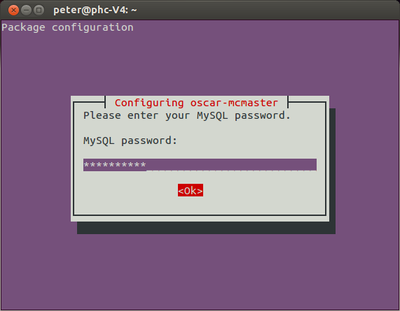
Start by providing the MySQL/MariaDB password you assigned.
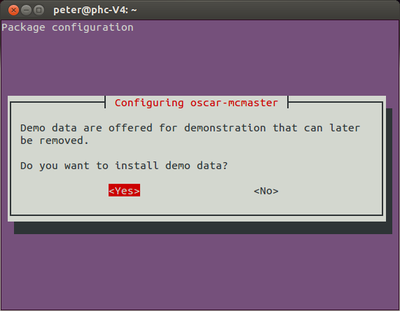
OSCAR 19 uses a modified version of the oscar_15 database. This window will give you the option to populate the database with a demo patient with which to develop familiarity with OSCAR. You can remove the demo data later with the following (replace ****** with your MariaDB/Mysql password).
mysql -uroot -p******* oscar_15 < /usr/share/oscar-emr/undemo.sql
While customary production settings will be applied, they can be changed manually through editing /usr/share/tomcat8/oscar.properties in your favorite text editor.
Note that OSCAR/Tomcat need to restart whenever the properties file is modified, to have the settings take effect.
Install OSCAR Step 2
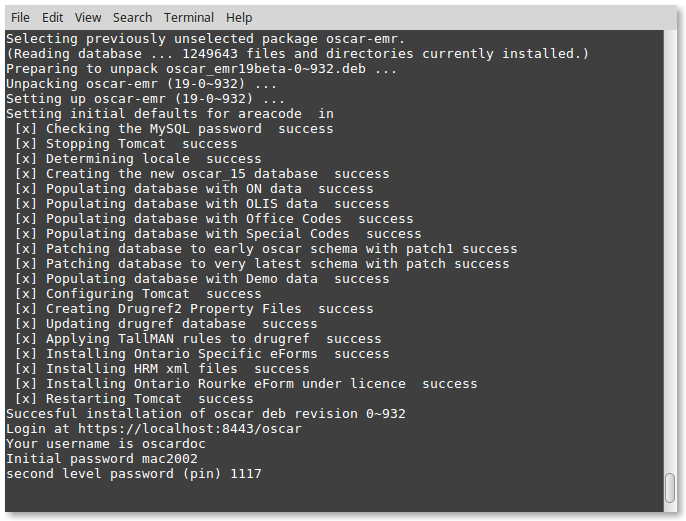
Allow for a minute or two for the deb to run. Once Tomcat restarts you will be given back the prompt.
You can read the readme!
less /usr/share/oscar-emr/README.txt
Tomcat Troubleshooting
sudo rm /var/lib/tomcat8/webapps/oscar/WEB-INF/lib/slf4j-simple-1.7.6.jar sudo service tomcat8 restart
Trying It Out
At this point you have a fairly plain install. To test the connection, click on the link displayed on the output above or open your web browser and type in the address manually. While most new browsers (Chrome, Safari 9+ etc) will work, for production use we recommend FireFox ESR version. You should see the OSCAR login page with clicking on one of the following links.
In most cases you will be prompted to reach your SSL secured OSCAR server at https://localhost:8443/oscar .
Firefox will complain with an "insecure connection" error as the certificate is either self-signed, or it is a proper certificate but accessed on the local network and not on what you supplied for the FQND (www.example.org) . As it is your installation you can safely click on "Advanced" and set an exception and proceed to your OSCAR server.
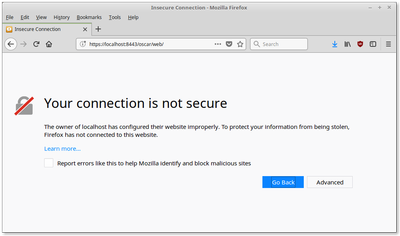
Rarely if the installer was unable to configure SSL for you, the deb will warn you that your installation may be INSECURE but will work at http://localhost:8080/oscar
In the latter case, if you had not already done so please manually secure your Oscar server using instructions for Security Hardening
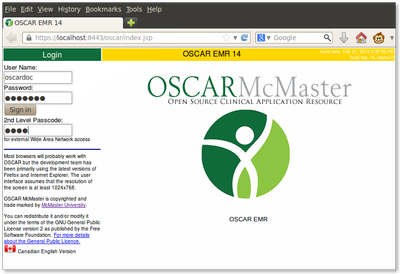
The initial login parameters for OSCAR are as follows:
User Name: oscardocWhen you login then you will be presented with a one time password reset for security purposes
Password: mac2002
2nd Level Passcode: 1117
8 characters upper and lower case numbers and symbols are required with default oscar.properties settings
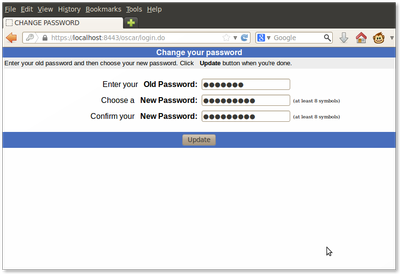
You have successfully installed a plain OSCAR and you can start playing with it.
Finishing Up
Principles of layered security require that a firewall be configured on the server even if your box is behind a solid open source router such as pfSense.
Uncomplicated Firewall
sudo ufw default deny incoming
sudo ufw default allow outgoing
Now set your minimal allowed ports.
The following are ports that you will need to consider in any firewall on an OSCAR server
- As a minimum users will access OSCAR externally on port 8443, it needs to be open
- if you are using SSH to access your sever you need to allow your port (usually 22) *before* you enable the firewall
- OPTIONAL Certbot needs port 80 to renew the server certificate
- OPTIONAL Phpmyadmin uses port 80 to administer MariaDB
- OSCAR uses port 3306 locally to access patient data in MariDB, it can be closed to external access
- OSCAR uses port 8080 locally to access drugref for the lists of drugs, it can be closed to external access
sudo ufw allow 8443sudo ufw allow 22
ports 3306 and 8080 will be blocked to external access with the default rules but I like to explicitly close them with
sudo ufw deny 3306sudo ufw deny 8080
Enable the firewall
sudo ufw enable
Check the settings
sudo ufw status
Upgrades and Downgrades
Upgrades
Migrations from OSCAR 15 use the same syntax for upgrade as for installation and both the program and the database will be updated. You can do this safely as you will not break your installation. However as upgrading will occasionally break functionality with a new bug, be prepared to revert by downgrading. Ensure you have backup in hand (!) and then you can
sudo dpkg -i oscar_emr18alpha-6~913.deb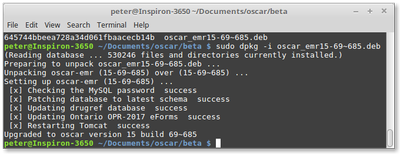
Downgrades
sudo rm /var/lib/tomcat7/webapps/oscar.warthen run the older deb over the new one. If you are using Java 11 (as in these instructions) you need to keep to a DEB for OSCAR 18 or newer (March 2019). If you are using Java 8 and Tomcat 8.5 you can use a DEB no older than oscar_emr15-88~844.deb.
sudo dpkg -i oscar_emr15-88~844.debDocument Actions

