2.1.2.5 Measurements
The menu bar to the left of the patient’s Electronic Chart gives you easy access to the other parts of the chart and other resources while you are in this area. Some features add various documents to the patient’s electronic chart, other areas give you access to clinical resources and Internet resources without ever leaving the E-Chart area.
Case Management Interface
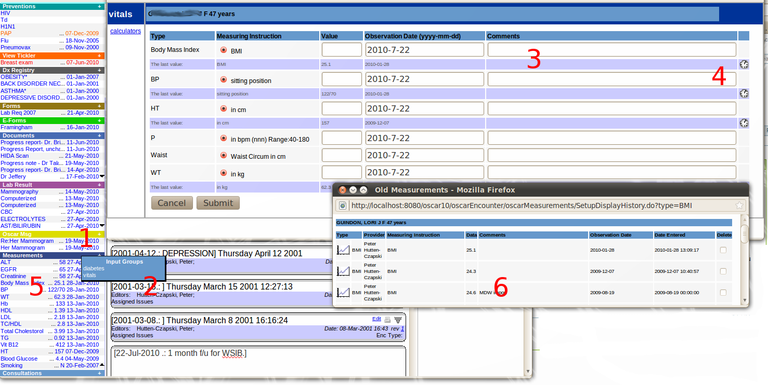
- Click on the + on the Measurements header
- Select, in this case, the 'vitals' measurement group
- A place to put in measurements is shown with the last value in grey
- If you want to look at all previous measurements of that type (say BMI) you can click on the icon indicated by 4 to get the screen indicated as 6
- The last value is also shown on the encounter page, and you can click there also to get 6
- Here is a table of all the old measurements of this type. You may click on the graph icon to be shown the patients progress (or not).
section
Classic Interface
Measurements are used to document vitals and other information about the patient that is commonly measured at each visit (ex. blood pressure, height).
- Click on the drop-down menu and select the group of measurements you wish to document (ex. the Vital group might contain blood pressure, weight, substance and exercise habits)
- In the
Measurements window, select and follow the desired measuring
instruction. For example, if the type of measurement is exercise, you
can select either “Yes/No” or “min/week 0-1200”. If you select the
former, you just enter Y or N into the value box, if you select the
latter, you would enter in a numerical value.
- After completing the table, click ‘Submit’
- Past measurements can be viewed by clicking the link “Old Measurements”
Document Actions

