1.3.2 Adding a new patient
Describes the procedure for adding a new patient.
- From the Appointment screen, click on the ‘SEARCH’ tab
- Search the name to ensure that the patient is not already in the database
- Click on the link “Create a new Demographic”
- Fill in the patient’s information and click ‘Add Record’.
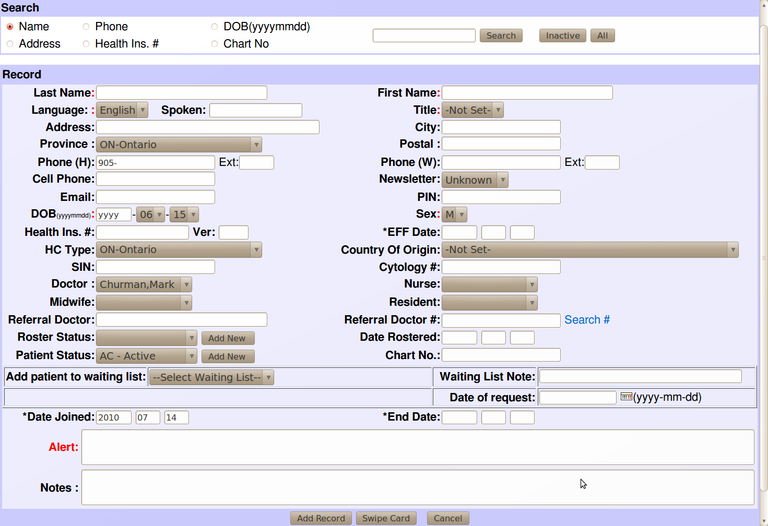
- You MUST, at minimum, fill in the following fields: First Name, Last Name and Date of Birth.
- NOTE: When entering a patient’s name, the characters < or > should not be used. These will cause errors in the database.
- For the rest of the fields and buttons, the instructions are the same as those for Editing a Patient’s Record
Document Actions

