1.3.4 Detail Record Menu Bar
APPOINTMENT
-
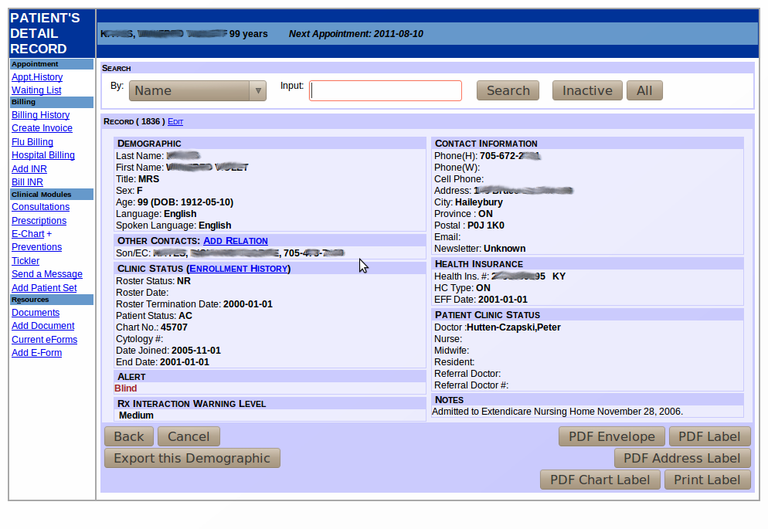
- This area allows you to view when the patient has been seen, who saw the patient and whether the appointment was cancelled or was a ‘no show”. Future appointments also appear in this window.
-
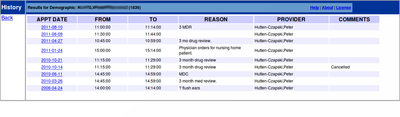
- If you have selected a waiting list from the drop-down menu while editing the patient’s main demographic information, the list will appear here, along with the patient’s position on the list and the date and time at which he/she was added.
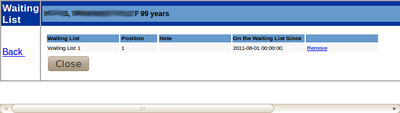
Appointment History
Waiting List
BILLING
-
- The Billing history allows you to view the billing history of a patient by billing date.
-
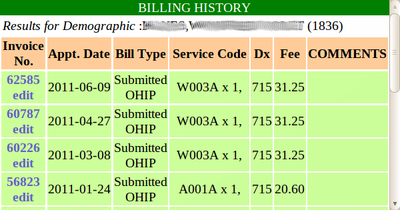
Billing History
Create Invoice The ‘CREATE INVOICE’ button allows you to bill a patient directly from the Master Demographic area. See billing the encounter
Batch Billing
This adds the utility of a generic batch billing for recurring codes (eg Q050A annual diabetic management). See batch billing.
Flu Billing
OSCAR has developed an easy billing function for special walk-in Flu Shot clinics to eliminate the need to book an appointment or search for the billing code. See Flu Clinic Billing
Hospital Billing
You may bill a patient for a hospital visit from this link. Follow all the same instructions as any other kind of billing, as detailed in billing
Add INR
This feature is for billing the monthly G271A monitoring for long-term anticoagulant supervision. Set up the list of patients for each doctor by adding each patient via the clicking this link. See INR Billing
Bill INR
After the patient has been added to the INR list, it is a simple matter of pulling up the list for each doctor and clicking the check box for patients who need to be billed. See INR Billing
CLINICAL MODULES
-
- The consultation form allows you to request the booking of a specialist appointment for the patient quickly and easily. See Consultations
- With oscarRx you can write prescriptions quickly and easily and keep of record of past and present medications too. The program can also alert you to any allergies the patient has, and informs you if there is a known problem with mixing two different medications. See Prescriptions, Rx3.
- E-Chart takes you back to the patient’s Electronic Chart, with all its features as described in Clinical Functions
Consultations
Prescriptions
E-Chart
Preventions
Brings you to prevention recommendations and history for this patient
- The Tickler is a system that is used to remind staff to call or book a patient for a ‘repeat procedure’, as well as alerting staff of unpaid bills or any other notes they might need to be reminded of. See Tickler
- OSCARmsg is a secure messaging system within the intranet of the OSCAR clinic and between OSCAR clinic sites. The functions work like many common e-mail programs. See Messenger
Tickler
Send a Message
Add Patient Set
Adds the patient to an existing or new patient set.
CLINICAL RESOURCES
-
- Viewing documents in the patient’s chart: This link allows you to view any patient’s documents that have been either scanned or received as a digital file and attached to the patients chart. Lab results, Consultation notes from other doctors and Annual physical forms are some the various papers you can attach as part of the patient’s electronic medical record in this area. You can also add documents or HTML code in the window directly.
-

- The ‘Add Document’ feature allows you to upload any Adobe Acrobat or html file into the patient’s Electronic Record. See eDoc
-
- View the forms you have added to the patient’s record here. It works
in a similar way to the Documents function. This area would hold eForms such as requisitions and the rich text letter writer letters. You can delete eForms from the patients chart here.
-
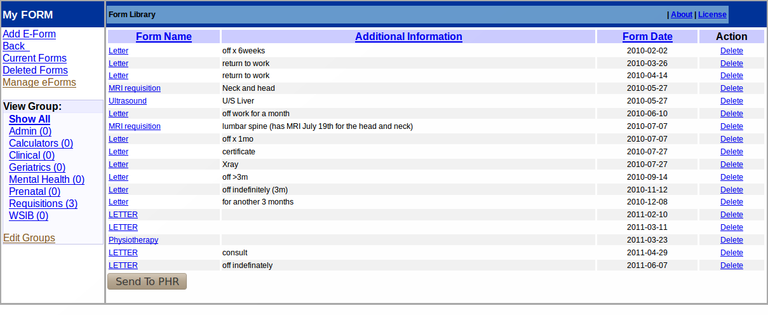
- This button gives you access to various pre-formatted forms, a chart summary or letterheads. Any letters and forms created in this area will be added to the patient’s Electronic File. See eForm
Documents
Add Document
Current eForms
Add E-Form
Document Actions

