1.5.2 Billing Tab
CREATING BILLING REPORTS
UNBILLED REPORT

This report searches through the appointment screen for any appointments that have not been billed during a specific time period. This report is good to do about a week before the month end billing goes to the Ministry of Health to maximize the billing being submitted.
- You can bill directly from here by clicking on ‘Bill’
- Or you can print the report and have the physicians bill for the encounter
BILLED REPORT
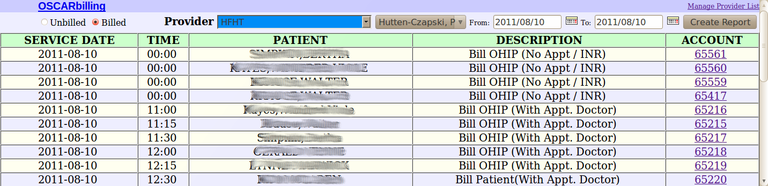
This report shows all the billing for a doctor during a specific period of time, with the ability to view and print each bill. This report is used when a doctor wants to confirm that they have billed correctly for a procedure or is uncertain if they have done the billing for a visit. Clicking on the 'Account' gives you details for that bill that can be edited.
Document Actions

