2.4.2 Booking the Specialist Appointment
From the "con" tab on the top of the appointment screen, the staff booking specialist appointments can pick up the request and process through each step. Both doctor and staff can check the status of the task, from waiting for the specialist to call back, waiting for the patient to call back and completion of the task.
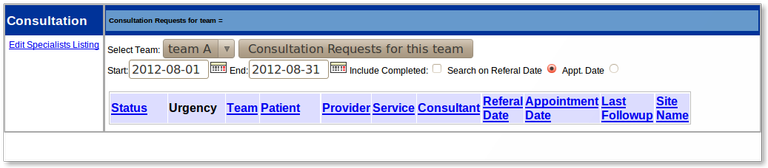
- Click on the "Con" tab to pick up the ‘Consultation’ form and book the appointment
- Click on the drop-down menu to select the doctor or team you want or the ‘view all’ selection to view the entire list of consultation booking requests
- Clicking on ‘Consultation Requests for This Team’ will display a list of consultation forms needing to be processed
- The letters under
the ‘Status’ column indicate the progress of the specialist booking:
ND: nothing done
SR: specialist response (waiting for the specialist to call back with the appointment)
PR: patients response (waiting for the patient to call back for their appointment information) - Click on the hot-link under the ‘Service’ column to open the patient’s Consultation request
- This will open the patient’s Consultation request to proceed with booking an appointment
- Continue with the normal procedure for booking a specialist appointment for a patient
- Clicking the hot link ‘Appointment Date’ will cause a calendar to pop up
- Clicking on the appropriate date for the appointment will insert the date into the form
- Before clicking on "completed", print the document to fax to the specialist office (instructions above)
- When "completed" is clicked, the consultation will disappear from this list and be displayed in the patients master demographic record when the ‘Consultation’ button is clicked.
- The ‘Consultation’ form can be viewed again for information by clicking on the ‘CONSULT’ button in the Patients Detail Record accessed through the ‘Search’.
Document Actions

