2.4.3 Edit Specialist Listing
These instructions are for editing the specialist list that appears in the Consultation Form.
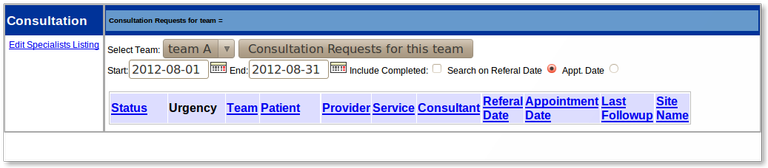
- From the Appointment screen, click on the "con" tab, then click on EDIT SPECIALISTS LISTING
- Click SHOW ALL SERVICES
- Check to see if the category of service you wish to add to is already in the list

ADD SERVICE
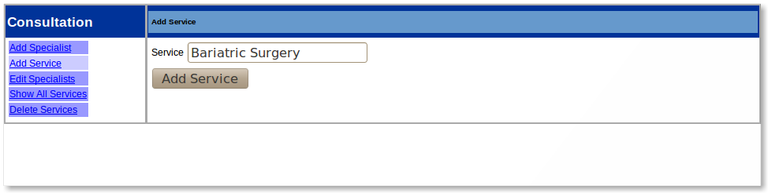
- If the service you are looking for is not on the existing list, click ADD SERVICE
- Type in the service you want to add in the box
- Click on the ADD SERVICE button
ADD SPECIALIST
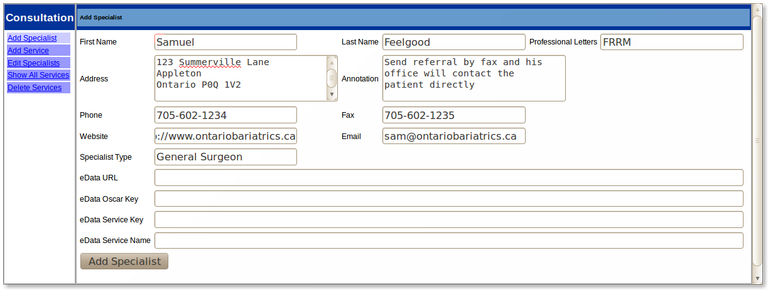
- Click on ADD SPECIALIST
- Type in all the pertinent info for the new specialist
- The Annotation section is useful to store information relating to how to arrange the referral or other notes.
- The eData section is for use for setting up electronic Referrals to Consultants so enabled to receive them (eg Consultants using Oscar)
- Click ADD SPECIALIST button
UPDATE SPECIALIST INFORMATION
- Click EDIT SPECIALISTS
- Click on the name of the specialist you would like to edit
- Change the information that needs updating
- Click Update Specialist Button
ADD DOCTOR TO SERVICE GROUP
- Click on SHOW ALL SERVICES
- Click on the specialty of the doctor you have just added
- You will see a list
of all the specialists. Click on the checkbox beside each doctor that
should be in this SPECIALTY group
DELETING A SERVICE
- Click DELETE SERVICES
- Select the checkbox beside the SERVICE group you want to delete
- The doctors that were in this group will still be in the list, so be sure they are in another group
- Click the DELETE SERVICE button
Document Actions

