3.5.1 Indicator Dashboard
Enabling the Dashboard
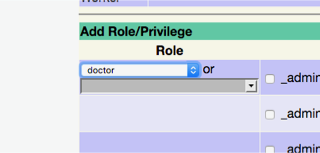
- Scroll down about 1/2 way, and find the Add Role/Privilege area. Select Role “doctor” to assign a new object and rights
-
Use the ‘Object ID’ checkboxes to select all rights for the following :
_dashboardDisplay
_dashboardDrilldown
_dashboardManager
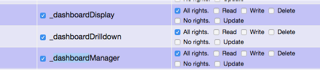
Do not set rights for any other dashboard object.
Doctors will now have a Dashboard link on the appointment screen
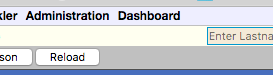
Installing Indicators
Indicators are special XML files that can be sourced and uploaded in a number of different ways.
An indicator can be uploaded manually from Admin > Reports > Dashboard Manager > Import
a sample indicator for Diabetic ACR is available on this site
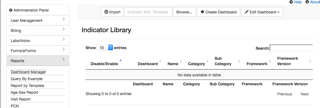
Loading Indicators into Dashboard Groups
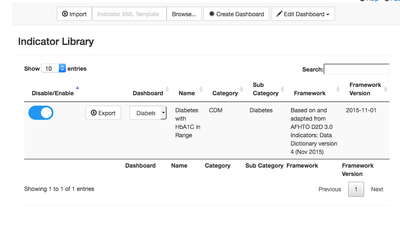
The indicators now need to be assigned into Dashboard groups.
- admin > reports > dashboard manager > "create dashboard"
- Create a "group" of indicators under a given category eg "Diabetes".
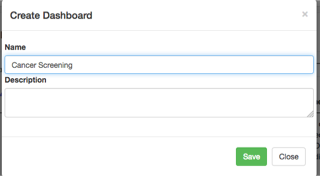
- Using the dropdown next to each indicator to assign each indicator to a given group by clicking the blue toggle to activate.
- The assignment occurs on close, but without confirmation
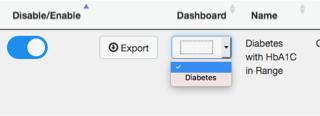

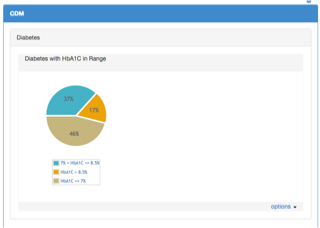
Are the Numbers Wrong? Measurement Routing
The Dashboard indicator queries use standard LOINC codes for mapping patient measurements. It may be necessary to adjust the current Measurement Mappings in OSCAR in order to ensure that the various Measurements Types are picked up by the queries. It is only necessary to map each of the LOINC codes in a 1:1 relationship. The following LOINC codes are used for the following tests
Fecal Occult Blood Test (FOBT) 58453‐2, 14563‐1, 14564‐9, 14565‐6Colorectal Cancer Screening FOBT, FOB, FIT
Hemoglobin A1c (HbA1c) 4548‐4
To keep the Dashboard standard its not recommended to alter the queries embedded in the XML files from OSCAR normal to account for how data is stored in your OSCAR instance. If you need to do so please rename the indicator to show that its not stock but a custom indicator.
Document Actions

