1.6.4 Billing Functions
BILLING FUNCTIONS
The OHIP billing cycle is described in 1.4.1 Billing
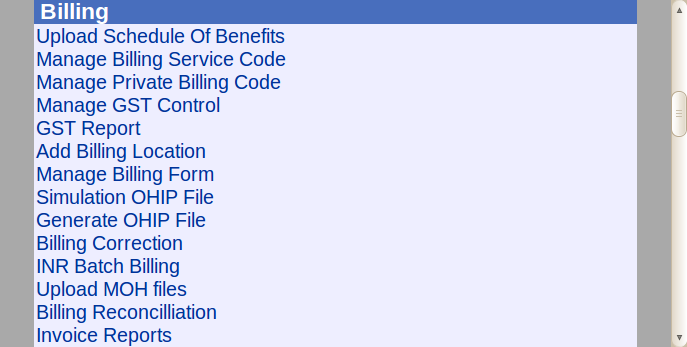
UPLOAD SCHEDULE OF BENEFITS
OHIP has changed the location of the OHIP fee schedule so you can no longer use the link provided in OSCAR
Instead go to http://www.health.gov.on.ca/en/pro/programs/ohip/sob/
- Download the text file. Note: In most browsers, you will need right click on the "Text format" link and select "Save Line As" or whatever the equivalent is in your web browser.
- Brows to find file where you downloaded it.
- Take the opportunity to update the assistant and anaesthetic fees
- Check off "Show new codes" before clicking Import. If you don't check this off, new codes that have been added to the Schedule of Benefits will not be added
- Click "Update" checkbox to select All.
- Click "Import". and you will get a screen as below
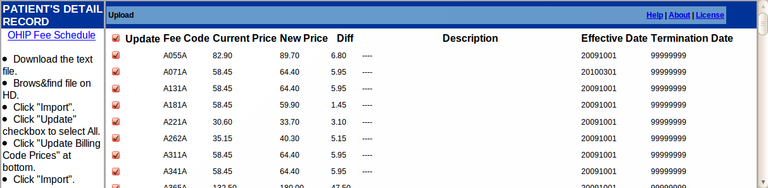
- Ensure all codes are marked (the checkbox next to Update selects them all) and click "Update Billing Code Prices" at bottom.
MANAGE BILLING SERVICE CODE
This is to add or edit OHIP codes
- First enter the service code and Search
- If its in the database its characteristics will fill for editing as below
- Service Code is the 5 digit code from the Schedule of Benefits
- Description is the human readable short form for the billing rules for the Service Code
- Style is the CSS style associated with the code (see the following topic for editing the style)
- SLI code is the Service Location Indicator (usually Hospital codes)
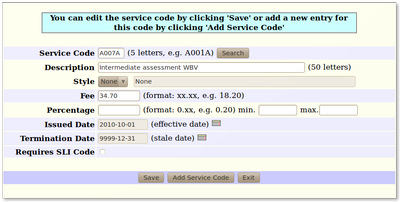
MANAGE PRIVATE BILLING CODE
Private codes are dealt with similarly
- Search the code or pick from the drop down list
- If its in the database you will then be able to edit it
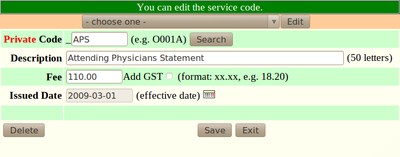
MANAGE SERVICE CODE DISPLAY STYLES
Launches an editor to provide named styles to apply to billing codes.
- If you know what you are doing you can enter the CSS directly
- Otherwise the selection boxes can provide most of the variety that you might desire
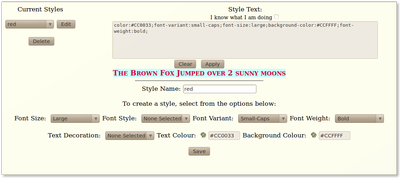
MANAGE GST CONTROL
Enter the %GST applicable to your bills
GST REPORT
This gives a report of GST billed by date and provider
ADD BILLING LOCATION
OHIP requires that certain visits be coded as to location, especially Hospital visits. The 4 digit code needs to be supplied
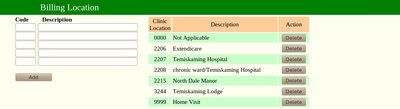
ADD BILLING FORM
Common billing codes can be grouped on a form. First Click on ‘Manage Billing Form’ in the BILLING section
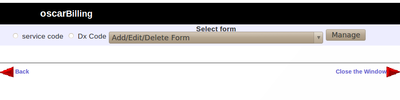
Then select service code and select Add/Edit/Delete Form and click 'Manage'
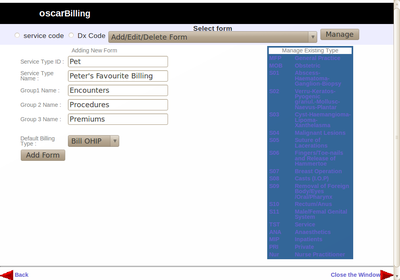
- Indicate a three digit type id
- Type in a Title for the form
- Indicate the first second and third column headers
- Select the Default Billing type (Usually Bill OHIP) for the form
- Click 'Add Form'
- Then Manage Billing Form to add the billing codes to the form (see below)
MANAGE BILLING FORM
The Billing Codes on the form can be added or removed with 'Manage Billing Form'
- Click on ‘Manage Billing Form’ in the BILLING section
- Click on ‘Service Code’ radio button
- Click the ‘MANAGE’ button
- For Service Codes, select the correct billing screen from the drop down menu at the top of the screen and click ‘MANAGE’
- There are 2 columns for
each service column in SERVICE CODES: the 1st column is the actual
billing code and the second column relates to the order the code will
view to the user. TIP: note that private billing codes such as DOLLARS, require a underscore prefix to be referenced as _DOLLARS as demonstrated in the illustration below.
- Replace, delete or add any new code you want to the boxes and give new codes a display view number for the order it will be displayed on the billing form
- When finished, click on UPDATE button on the lower left of the screen
- Click ‘Close this Window’
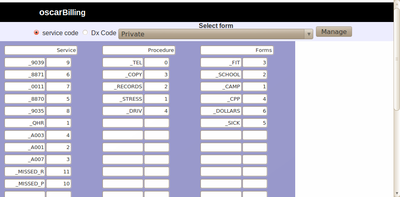
SIMULATION OHIP FILE
Test if your bills are in order to reduce rejections by OHIP
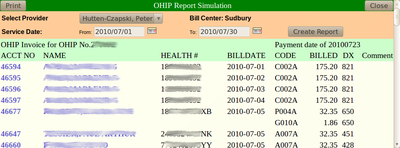
GENERATE OHIP FILE
Yup this is what it is all about, generating the Billing file
BILLING CORRECTION
Sometimes we err. For example invoice 46594 in the simulation above seems to be excessive, lets check it out... hmm 6 C002's for that patient on one day!

BATCH BILLING
- Select the doctor from the drop down list
- Select either all codes or the code that you wish to batch bill
- Click on the check box beside the patients you want billed this month
- Select the location code
- Select the billing date
- You then can click generate batch invoice for those parameters
- You can now
change to another doctor and bill that doctors patients
NOTE: Monthly INR Billing offers similar functionality designed for INR but without a billing code selector
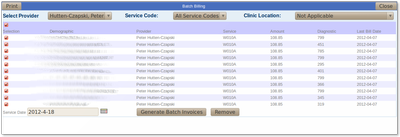
INR BATCH BILLING
- Select the doctor from the drop down list
- Click on the check box beside the patients you want billed this month
- Click on ‘Generate INR Batch Billing’ button to submit months billing
- You can now change to another doctor and submit the INR billing for each doctor
NOTE: Monthly INR Billing can also be done through the Master Demographic record
If you click on a patients name you can UPDATE INR BILLING and delete or edit the details
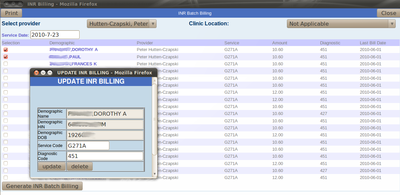
UPLOAD MOH FILES
Pick the diskette or the downloaded EDT file to import reports
BILLING RECONCILIATION
These are reconciliations between what you billed and what OHIP paid
The processing of the RA billing reconciliation is to successfully select Error, Summary, Report, Settle and S35.
- Error gives you the errors codes for rejected/erroneous claims
- Summary gives a summary of all claims paid and not
- Report is the report from OHIP that you downloaded
- Settle marks Submitted Invoices as
Settled. Error messages from invoices that were not paid are
copied into the invoices.
- S35 helps to settle duplicate claims (e.g., error 35).

INVOICE REPORTS
This is a powerful reporting tool that allows you to search and tabulate your invoices, OHIP and otherwise.
For example if you wanted to check for NON OHIP bills at 293 Meridian location for Dr Hutten-Czapski this last month with a diagnosis of 650 for a clinic visit you would get the following
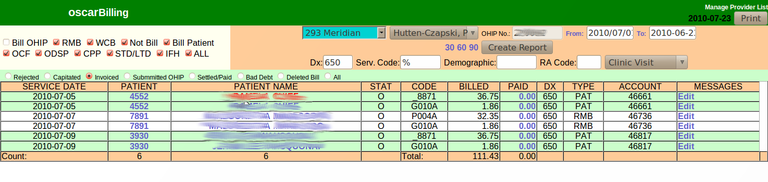
END YEAR STATEMENT
Patient statements can be generated for any interval, including year end, with this utility
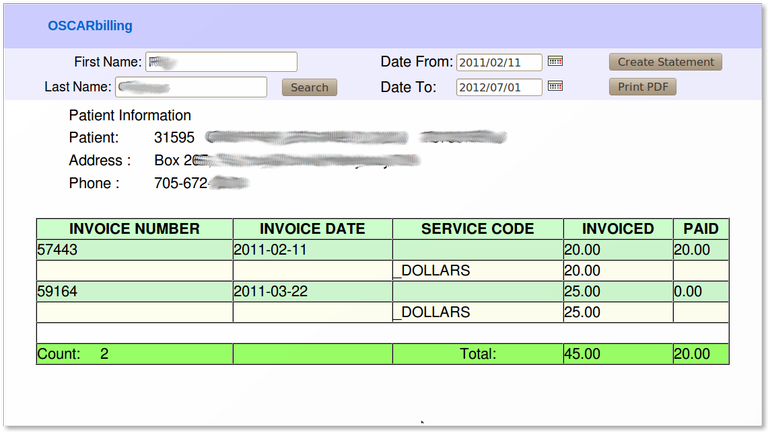
- Insert the patients name
- Insert the date range
- Click on Create Statement for the report
- You can 'Print PDF'
Here Patient 31595 did pay his invoice 57443 of Feb 2nd but has yet to pay his invoice 59164 of March 22nd
MANAGE CLINIC NBR CODES
When RMA is enabled, the Clinic NBR is used as the visit type instead of the default options. Adjust the codes here
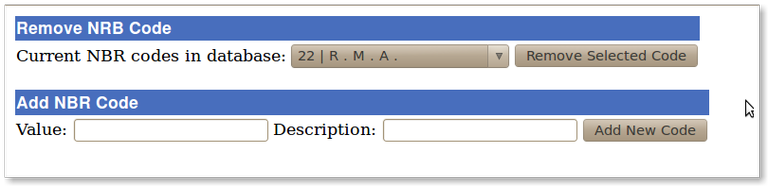
Document Actions

