1.2.4 Waiting List
WAITING LIST
- Click on Report from the Appointment screen
- Choose option 16 -
Waiting List
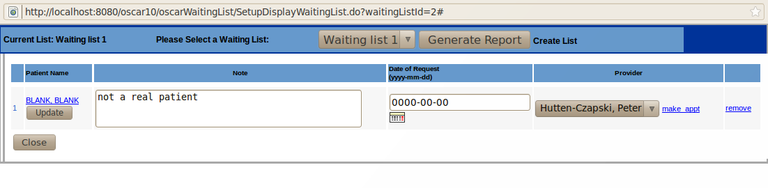
- Click on 'Create list' at the top right of the screen (font is small)
- Create a New Name by Entering a Title or Provider Name for the list in the blank and then Click create.
- Choose to change the name of the list by Clicking Create List
- Select a Waiting list Name to be changed – from the drop down menu
- Typing in the New Name in the blank space – then click change name
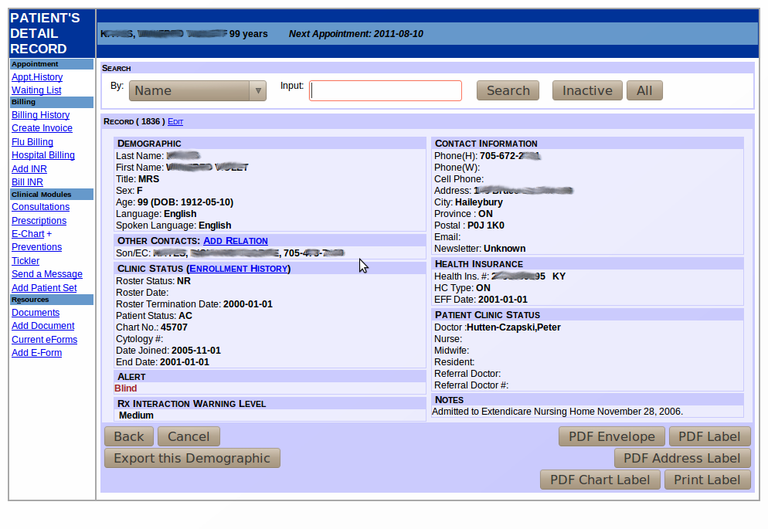
- To add a existing patient to a waiting list you must 'edit' their Master Demographic
- Choose the Waiting list drop down - select the list to which they should be added. (When you create a new patient the waiting list option is available immediately.)
- You can add notes about the patient in the waiting list note.
- Enter the date of the request.
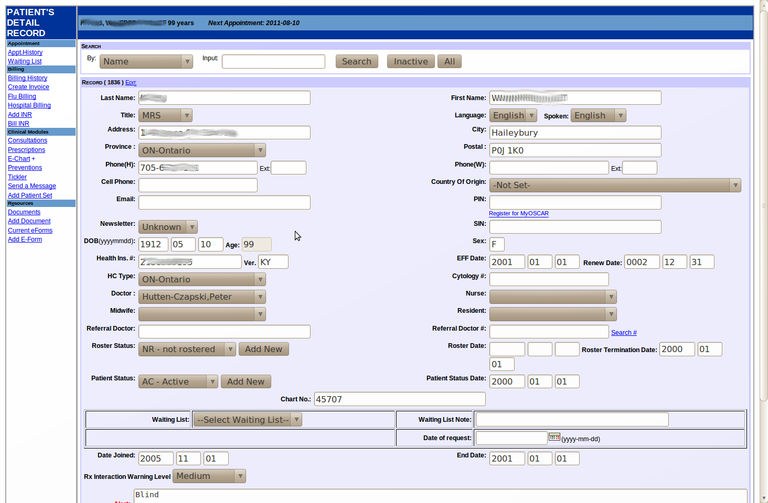
Reviewing the Waiting Lists
Click on Report from the appointment screen
Choose option 16 -
Waiting List
Click on the down arrow to look at the specific list
and then click Generate a report.
In the illustrated example Blank Blank is a member of the Waiting List 1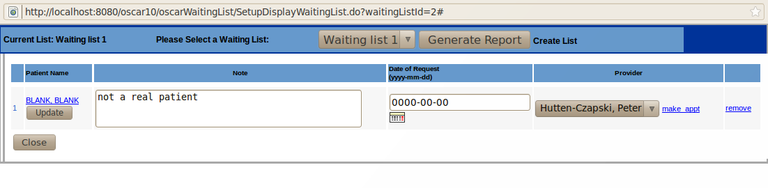
Book Appointment from the Waiting List
After you have reviewed the list as above, click on the down arrow to
choose the provider with whom you wish to book an appointment
Click
Make appointment on the right hand side of the screen.
You will be
brought into the flip view of that provider's scheduler.
(Squares
that are 'greyed' out have already been booked – therefore not
available)
Click on the date, time you wish to book and you will
returned to the regular, “make appointment tab” Enter appointment notes
as usual then click add appointment. OSCAR will prompt you that you are
now removing the patient from the Waiting list.
REMOVING a Patient from the Waiting List without booking an appointment.
Click Report – Choose #16 Waiting List
Select the Waiting live hat
you wish to review from the drop down list and then click Generate
Report
Move your cursor to select REMOVE beside the patient
demographic whom you wish taken off the list. Confirm OSCAR's prompt to
Remove the selected name from the waiting List.
Document Actions

