1.2.3 Appointment Screen Tabs
Appointment Screen Tabs
Today Month Resources Search Report Billing Inbox Msg Con Pref eDoc Tickler Courses MyOscar Admin Program
Note: The tabs showing will depend on the privileges of who is logged in and how Oscar is configured
TIP: Keyboard shortcut <Alt> + <Q> ie Q for Quit will log you out of Oscar
note that for Firefox on Mac and Opera the keyboard short cut is <shift> + <alt> + <letter>
Today Tab
This tab quickly takes the screen back to today's date.
TIP: Keyboard shortcut <Alt> + <t>
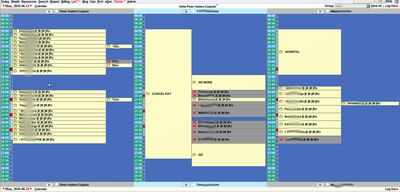
Month Tab
This tab allows you to see the whole month at a glance and see which doctor is working on specific days.
TIP: Keyboard shortcut <Alt> + <n>
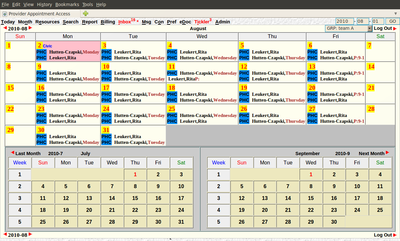
Resource Tab
OscarResource is a web-based clinical resource database that is maintained by contributors from across the country. It contains links to websites that are relevant to actual clinical practice, and is constantly being updated with the latest information on medicine and other relevant topics.
TIP: Keyboard shortcut <Alt> + <e>
Search Tab
The Search Tab is used to search the database for a specific patient’s Master Demographic record to perform many office functions, including booking an appointment. See Making Appointments
TIP: Keyboard shortcut <Alt> + <s>
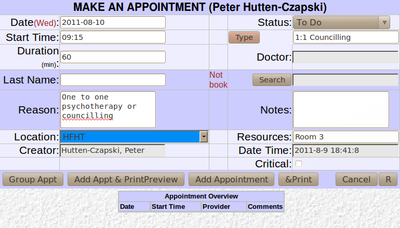
Report Tab
This tab gives you access to various common reports used in a medical office. Active Patient List, Day Sheet, All Appointments, Bad Appointment Sheet, Patient Chart List, No Show Appointment List. See Report Tab
TIP: Keyboard shortcut <Alt> + <r>
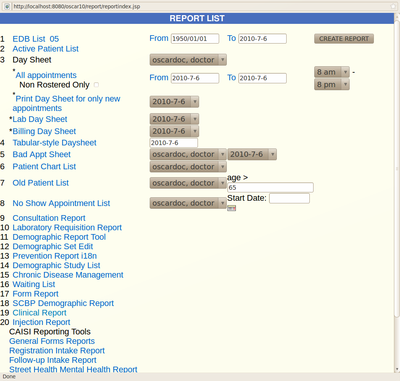
Billing Tab
Reports can be created on appointments that fall under one of the following categories: billed, unbilled. See Billing Tab

Inbox Tab
The Inbox tab turns red with a superscript of the number of new documents and reports. Clicking it gives you a list of all new lab reports and documents sent to the clinic for your patients. Once you have read a lab, you can click "Acknowledge" to remove the lab from the list, and in turn this decreases the superscript count. The acknowledged labs can still be viewed, from the patient's e-chart. There is also a red asterisk that appears on the lab tab for unclaimed reports, in other words reports that were not specified for a particular doctor. All doctors have access to these labs, and anyone can acknowledge them. See inbox
TIP: Keyboard shortcut <Alt> + <l> that's L for lab
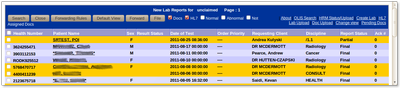
MSG Tab
OSCARmsg is a secure messaging system within the intranet of the OSCAR clinic and between OSCAR clinic sites. The functions work like many common e-mail programs, but unlike them is secure and encrypted and, when appropriate, linked to the patients chart. The tab will be red when there are unread messages with a superscript indicating their number. See Messager
TIP: Keyboard shortcut <Alt> + <m>
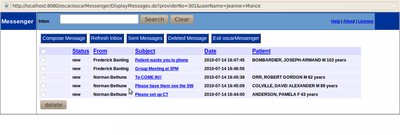
Con Tab
From the "con" tab, the staff booking specialist appointments can pick up the request and process through each step. Both doctor and staff can check the status of the task, from waiting for the specialist to call back, waiting for the patient to call back and completion of the task. See Consults
TIP: Keyboard shortcut <Alt> + <o>
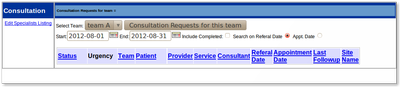
Preference Tab
The Preference Tab gives you a large number of ways to customize Oscar for the given user. See User Preferences
TIP: Keyboard shortcut <Alt> + <p>
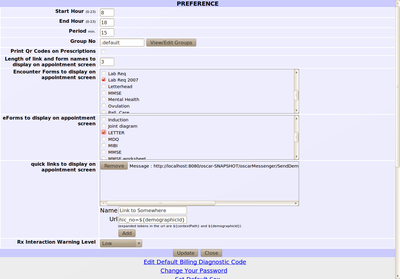
eDoc Tab
This is the storage holding area for eDocs that you can use for your favourite patient handouts, keep your current contact list or the latest ON-CALL schedule. See eDocuments for more information
TIP: Keyboard shortcut <Alt> + <d>
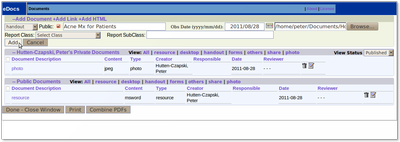
Tickler Tab
Tickler is a system is used to remind staff to call or book a patient for a ‘repeat procedure’ as well as alerting staff of unpaid bills or any other important reminders. The Tickler turns red with a superscript of the number of actions that are due for the logged in provider. See Ticker Reminder System
TIP: Keyboard shortcut <Alt> + <t>
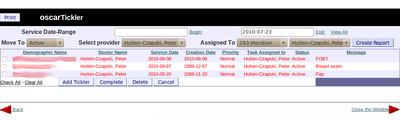
Courses
When enabled Oscar can be turned into a teaching tool for purely academic purposes with simulated patients and histories. The Course view is available to moderators. It shows up as a tab in the main appointment screen. This view provides the morderator with 2 displays for each course he is registered to
- Student View - list of students in the course
- Patient View - list of patients that were imported for students part of this course, with relevant links
MyOscar Tab
The MyOscar Tab, if enabled, will be grey if the user is not logged in. Otherwise it is black or red depending on the messages contained.
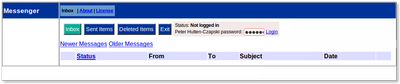
Admin Tab
This tab is available for users who have a secondary admin role. See Administration
TIP: Keyboard shortcut <Alt> + <a>
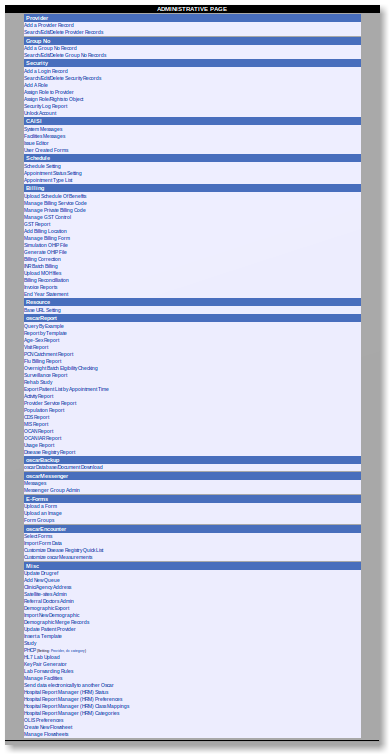
Program
The Program tab is available when CAISI interface is enabled
Document Actions

