1.2.6 Patient Search
12.x Search Patient dialog
SEARCHING FOR A PATIENT
The Search Tab is used to search the database for a specific patient’s Master Demographic record which has many office functions, including booking an appointment.
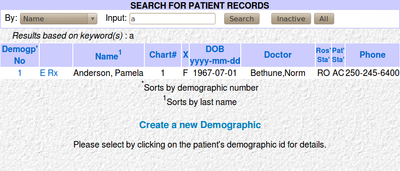
- From the Appointment screen, click on the ‘SEARCH’ tab
- The program will default to a ‘NAME’ search
- Type in part of the patient’s last name, then a comma and then the 1st initial of the patient’s first name
- Click the ‘SEARCH’ button or press the ‘ENTER’ key
- When the list of names come up, click on the ‘Demographic No’ button to bring up the Patient Master Demographic information
- Clicking on any of the headings will cause the list of results to sort on that heading
Tip: 1 You can search by Date of Birth, Name, Health Number, Address, Phone Number or Chart Number. 2 For a General Search, leave the search box blank and click the SEARCH button to get the full list of patients in the database. 3 The smaller amount of the name you type in for the search, the better chance you have of finding the patient without a typo error. 4 Apostrophe's need to be escaped \' as in O\'Brian
Document Actions

