4.2.9 Deb install on Mint
Preface
This basic install is adequate for a local install of OSCAR with encrypted backup script and Secure Socket Layer technology.
Document Version History
- v1.0 – initial public release to oscarmanual.org – August 28, 2012
|
Contents
|
Prerequisites
It is assumed that
- You are using suitable hardware. While the OSCAR server runs on
a Raspberry pi ARM with 512MB, for production use we recommend a pair
of new $500 desktops with 4GB RAM for 1-3 MD's increasing to server
specific designed machines with 16GB for 7+ MD's.
- You have installed a Debian based Linux. Here we display OSCAR install on Mint 13 LTS. Note that to avoid the (intermittant) Diffie-Hellman key exchange error (a Java 7 bug) that causes the
SSL: Peer reports it experienced an internal error with Firefox we recommend Tomcat 6.0.33 or newer
- You have a basic level of Linux knowledge and you can open a Linux terminal
- You can cut and paste EXACTLY the following instructions
Installing The Infrastructure Packages
If you have previously installed OSCAR you have already done this...... so skip to the Installing OSCAR section.
Java 7 and Tomcat 6
OSCAR is written in the Java programming language. This means that most Java's will work but only sun-java6 and its successor, oracle-java7 are likely to work with all of OSCAR's features. Oracle-Java7 can be installed using a custom script. Type (or better paste) the following lines into an open Linux terminal window.
wget https://raw.github.com/flexiondotorg/oab-java6/master/oab-java.sh -O oab-java.sh --no-check-certificate
Once you have the oab script make it executable and run it thus.
chmod +x oab-java.sh sudo ./oab-java.sh -7
The script packages and creates a local repository for oracle-java7 . The downloading of the initial packages needed to build might take several minutes. When it is all done you can install Java with a conventional
sudo apt-get install oracle-java7-jre
You then need to select it as the default java
sudo update-alternatives --config javaThis will give you options of java for your system, in this example you would pick 2 for Oracle Java 7
There are 2 choices for the alternative java (providing /usr/bin/java).
Selection Path Priority Status
————————————————————
* 0 /usr/lib/jvm/java-6-openjdk-amd64/jre/bin/java 1061 auto mode
1 /usr/lib/jvm/java-6-openjdk/jre-amd64/bin/java 1061 manual mode
2 /usr/lib/jvm/java-7-oracle/jre/bin/java 53 manual mode
Press enter to keep the current choice[*], or type selection number: 2
Check the version of your new JDK installation to confirm you have the version you want (your version should be 1.7 but may have a newer subversion):
$sudo java -version
java version "1.7.0_21"
Java(TM) SE Runtime Environment (build 1.7.0_21-b11)
Java HotSpot(TM) 64-Bit Server VM (build 23.21-b01, mixed mode)
Now get the other dependencies including Tomcat 6 which is needed to present OSCAR's webpages to your internet browser.
sudo apt-get install tomcat6 libmysql-java curl
MySql
Your specific CMS data, profiles, and information will all be stored in the MySQL5.5 database. You can use the latest version of MySQL obtained with:
sudo apt-get install mysql-server
This installation sequence will ask you for a secure password for the database server as below. Enter it, [tab] to the <Ok> and [enter].
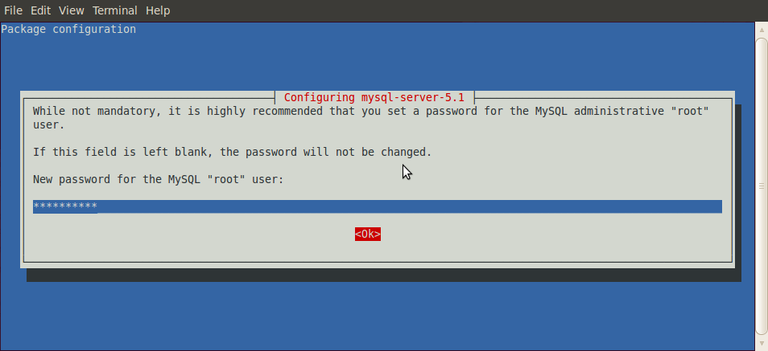
You will be prompted to enter the password again to verify. We recommend that you use numbers and letters in the password but do not use any of the symbols "#,!, &,*, (, ), / , \ and $" .
Remember this password as you will need it again later in the installation.
NOTE INTERNATIONAL INSTALLATION: For OSCAR in other languages READ the International Install section before proceeding any further
Installing OSCAR
Download the OSCAR deb package from Sourceforge. Note that the latest filename or path may be slightly different. Use the latest one at http://sourceforge.net/projects/oscarmcmaster/files
wget http://sf.net/projects/oscarmcmaster/files/Oscar%20Debian%2BUbuntu%20deb%20Package/oscar_mcmaster12.1-3.1general128.deb
Now simply run the package (try double clicking or the following command) and follow the instructions (Note this should uninstall any previous deb installed OSCAR, but will preserve its database)
sudo dpkg -i oscar_mcmaster12.1-3.1general128.deb
The deb will provide feedback as to what it is doing however if you want more verbose details open another terminal window and invoke
tail -f /usr/share/OscarMcmaster/Oscar12.1install.log
Install OSCAR Step 1
New installs get the following install screens. (for upgrades see Appendix 1 below)
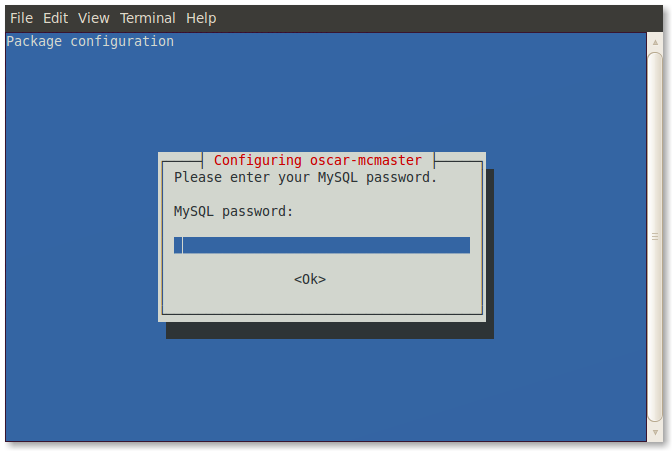
Start by providing the MySQL password you assigned when you installed MySQL.
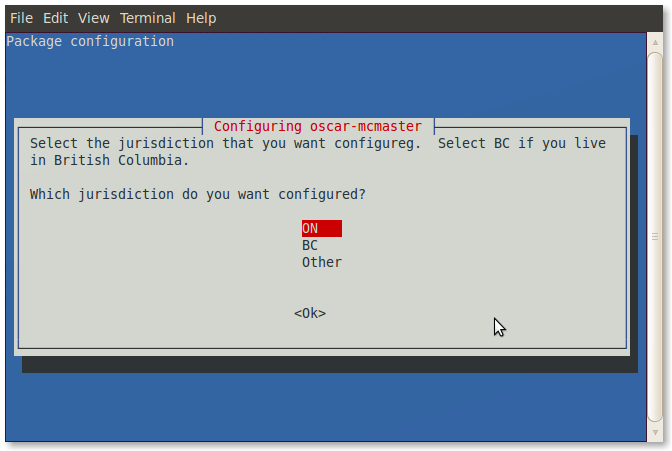
A screen will present and ask for your localization preference for billing. If you are in BC pick BC and if you are in neither province (or not in Canada) then pick Other. The default is Ontario.
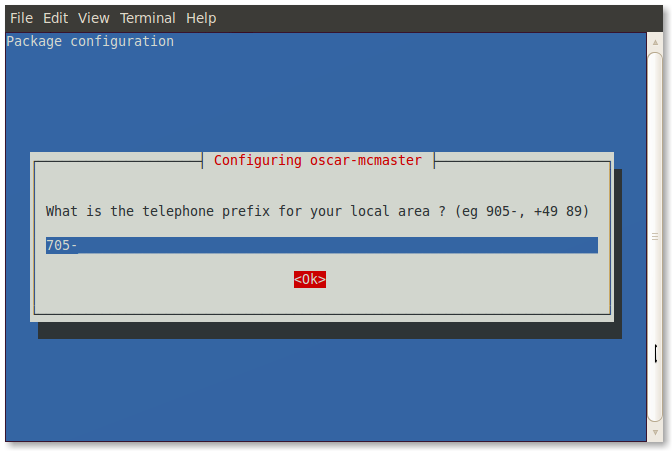
Optionally supply your particular phone prefix as a convenience for when patients are added to the demographics database. This prefix can always be easily overwritten by front office staff as needed but saves keystrokes for them and reduces the opportunity for data entry errors.
In urban areas we suggest that you just add the area code, in rural areas it might be longer eg 705-6 for exchanges in Haileybury, New Liskeard, Latchford, Cobalt and Dymond
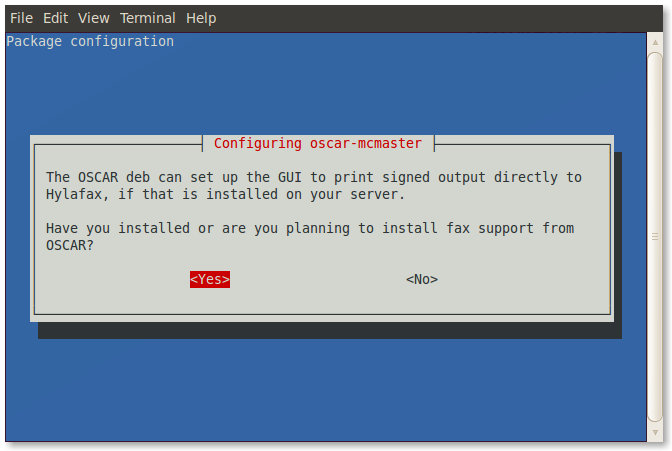
The fax support that this option configures is global and includes signature and some other support. However to take full advantage of these features
- You must use Firefox for the newer Rich Text Letter to work
(Chromium is no longer supported in the new RTL with signature and fax
support)
- You must have OSCAR configured as per Security Hardening including and specifically https on port 8443 for printing or faxing (the deb takes care of this for most cases)
- Also Lan Faxing needs to be configured on your server for facsimile transmissions
- While you can mouse sign the results are poorer than if you sign on another device (track pad etc)
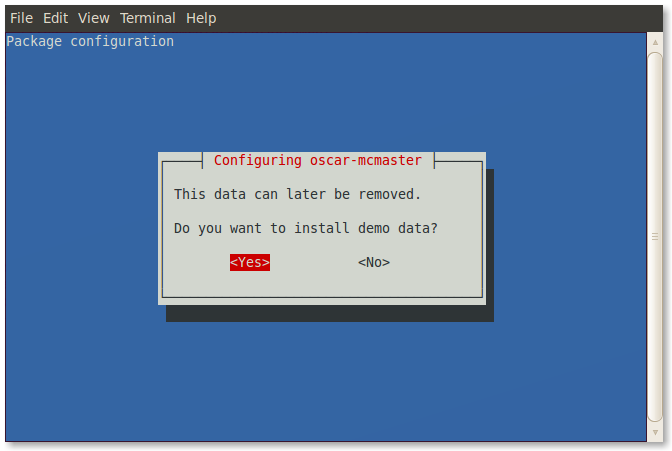
This window will give you the option to populate the database with a demo patient with which to develop familiarity with OSCAR. As mentioned you cam remove the demo data later with the /usr/share/OscarMcmaster/undemo.sql
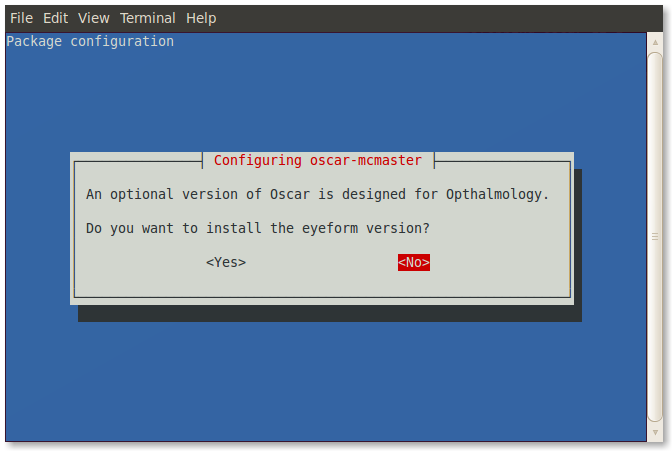
The Eyeform version is the most developed of the specialist interfaces possible with OSCAR. The default is no.
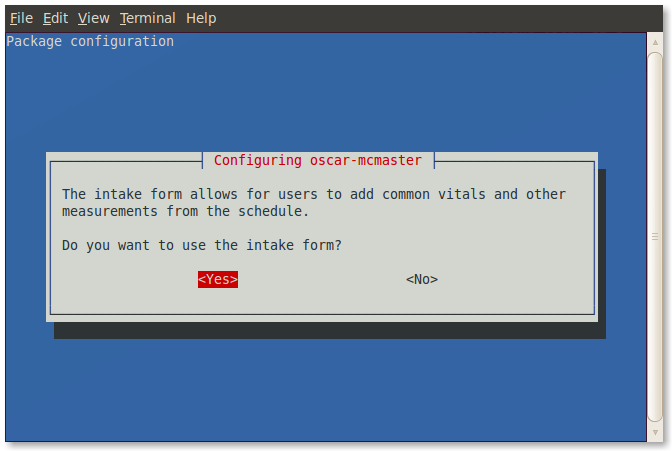
Most people will want access to the intake form.
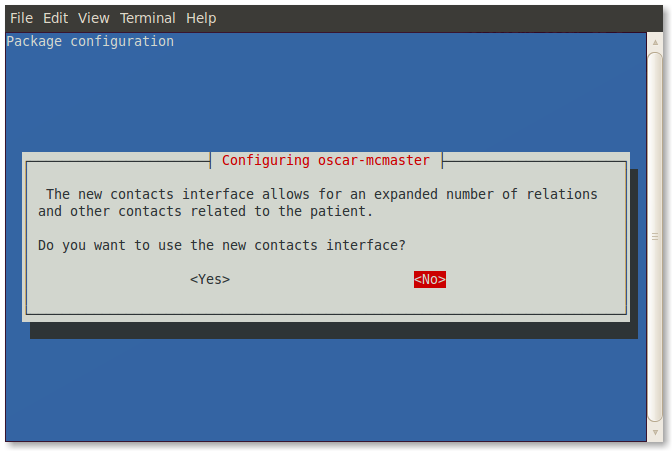
The new contacts interface is optional.
These settings, and more, can be changed manually through editing /usr/share/tomcat6/Oscar12_1.properties
Oscar/Tomcat need to restart whenever the properties file is modified to have the settings take effect.
Install OSCAR Step 2
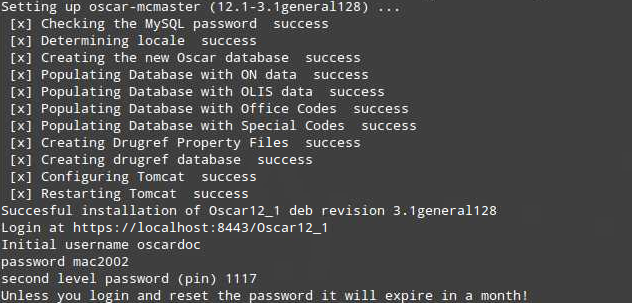
and once installed don't forget to read the readme!
less /usr/share/OscarMcmaster/README.txt
Trying It Out
At this point you have a fairly plain install. To test the connection, open your web browser and go to your the web address of your server. While most browsers will work, for production use we recommend FireFox ESR version. You should see the OSCAR login page with clicking on one of the following links.
In most cases you will be prompted to reach your SSL secured OSCAR server at https://localhost:8443/Oscar12_1
Rarely if the installer was unable to configure SSL for you, the deb will warn you that your installation may be INSECURE but will work at http://localhost:8080/Oscar12_1
In the latter case, if you had not already done so please manually secure your Oscar server using instructions for Security Hardening
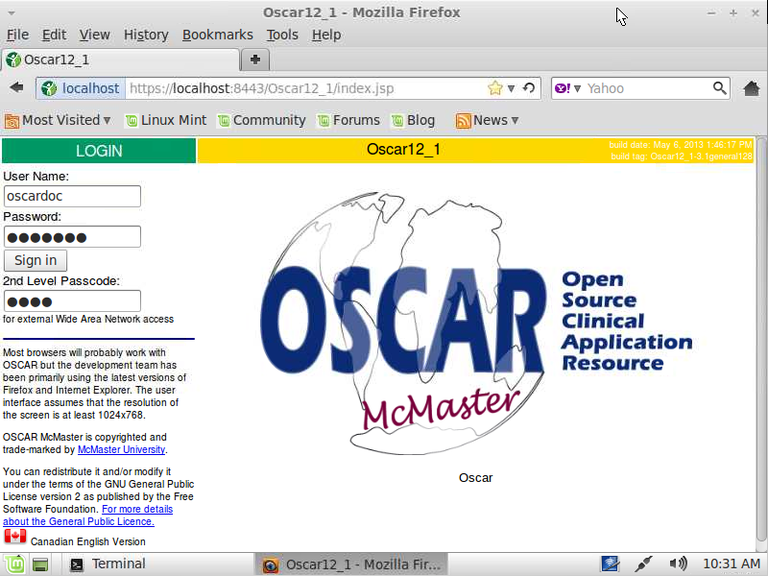
The default login parameters for OSCAR are given at console output at step two above and duplicated below as follows:
User Name: oscardoc***NOTE THAT FOR SECURITY THESE CREDENTIALS ARE SET TO EXPIRE A MONTH AFTER INSTALLATION SO YOU SHOULD SET UP YOUR OWN LOGIN NOW ****
Password: mac2002
2nd Level Passcode: 1117
Appendix 1 Upgrading from older deb installations
Note that this deb will replace (or attempt to replace) any older deb installed program if it can find one
(it will NOT overwrite the previous database, but like upgrading firefox, the previous program itself will be gone)
Please note that any upgrade of production essential systems, requires a prior backup... which is good practice anyway
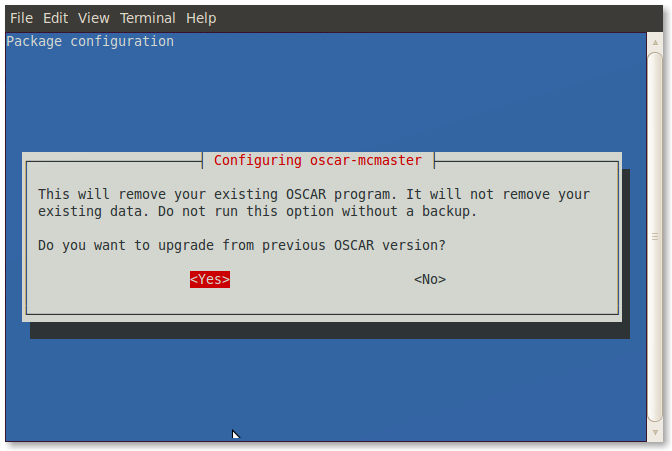
Document Actions

