3.3 Lab Management
LAB UPLOAD
Import labs into the OSCAR database. This utility in Administration is for manual importing.
NOTE: In production it is desirable to have most labs 'pushed' into Oscar automatically. That involves installation of specially configured software to get the files from the lab, and configuration of the HL7 Transport Utility
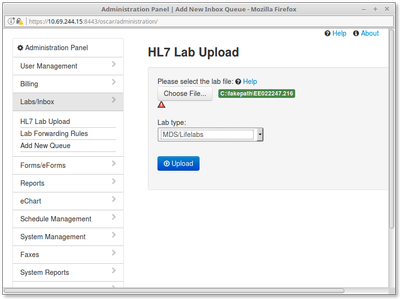
- Click on HL7 Lab Upload
- Browse for the file that contains the lab work. In this case its r20091006(3).162779h
- Indicate the origin of the lab work. In this case its from a CML laboratory (use MDS for Lifelabs)
- Click on Upload the lab
A confirmatory message will occur if the file is imported without error
Now those labs are viewable in the Inbox of Dr Norman Bethune as below
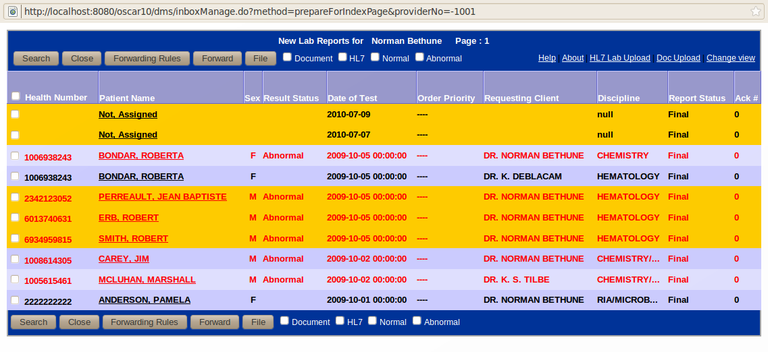
Document Actions
Lab Forwarding Rules
This utility sets and removes rules that allow for labs to be forwarded to other users
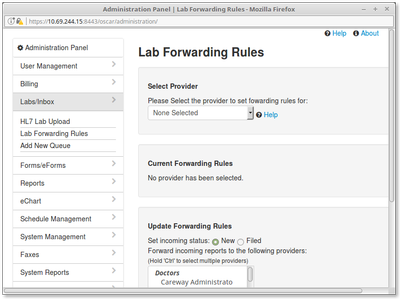
Add New Queue
Documents are loaded in named Queues. Large clinics may want several.
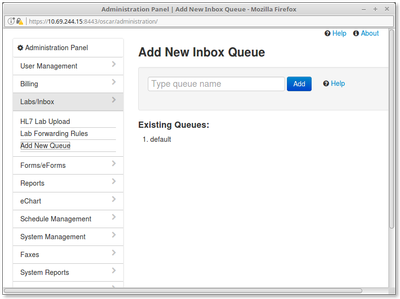
Note: If you add a new Queue, you will also have to add the corresponding folders manually. They are NOT added by the system.
Each Queue has an id which is NOT indicated by the Existing Queue list. Use 'SELECT * FROM queue' to get the list of queues and ids.
The typical queue folder location would be <BASE_DOCUMENT_DIR>/oscar/incomingdocs/# where # is the queue id.
Eg. /usr/share/oscar-emr/OscarDocument/oscar/incomingdocs/1
You will also have to create the corresponding sub-folders: Fax, File, Mail and Refile all with tomcat7:tomcat7 ownership.
Document Actions

