Step 4 - Assign Roles to User
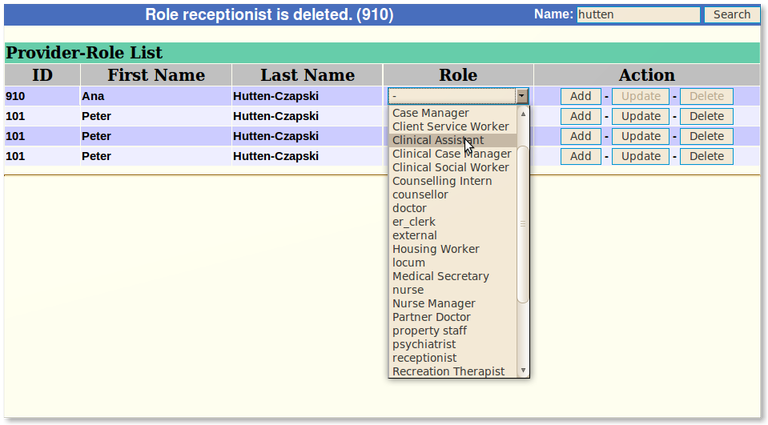
Note: You must add all roles for your user, even the one that you specified in Step 1.
- Search for the provider you wish to modify using the search field in the upper right corner
- Choose a role from the drop down menu and click one of the three available actions: "Add", "Update", or "Delete"
- Each new role will appear as a new row.
Providers with multiple roles will have multiple rows in the chart.
NOTE: If you are shown a message "Role NOT added!!" you have already assigned this role to this provider.
In the example above the receptionist role for provider 910 has been deleted in the last operation (noted in the title bar) and a new role of Clinical Assistant is being added to them
Available Roles:
- doctor
- access to every part of OSCAR except the administrative view
- locum
- access to every part of OSCAR except the administrative view
- nurse
- all of the
same permissions as a doctor or locum EXCEPT the ability to "Verify and
Sign" Encounter
notes.
- receptionist
- no access to doctors notes (E-chart), oscarRx, labs or the administration functions
- admin
- access only to the administration functions (unless admin role is secondary to another role)
- and many more...
Document Actions

