Step 3 - Set Up A Password
A user’s password is their digital signature - they should choose it and use it with care and not allow unauthorized access to systems logged in to OSCAR.
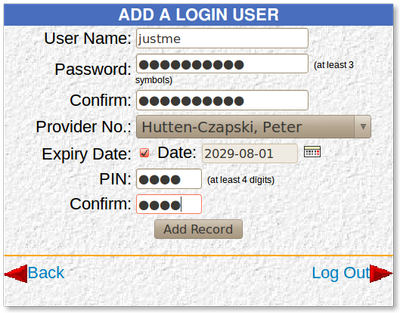
- Click on the ‘Add Login Record’ link
- Type in a login and temporary password
- Click on the drop-down menu beside ‘Provider No.’ to select the user’s name
- Select the provider's expiry date from the calendar next to the Date text box. It is usually best, if the user is planning to stay for a long time, to make the expiry date many years into the future.
- Type in a PIN number. Only assign a PIN number if you want the user to be able to access the program from outside of the office.
- Clicking on ‘Add Record’ will save the settings and take you back to the ‘Admin’ page
NOTE: you will need to write down the login, password and PIN number to give to the new user. Once you click on the ‘Add Record’ button, the password will be encrypted and not even the Administrator will know it. This is a security feature. You need to inform the new user to change their password the first time they use the system.
TIP I find it is easier to have the new user sit with you while doing this function so that they can enter the login, password and PIN number they will remember. This eliminates any need for a little piece of paper floating around with a password on it.Document Actions

