1.4.1.5 INR Billing in Ontario
ADDING PATIENT TO THE INR BILLING LIST
This feature is for billing the monthly G271A monitoring for long-term anticoagulant supervision. Set up the list of patients for each doctor by adding each patient via the ‘Add INR’ button at the bottom of the ‘Patient’s Detail Record’. After the patient has been added to the INR list, it is a simple matter of pulling up the list for each doctor and clicking the check box for patients who need to be billed.
From the Appointment Screen
- Click on the ‘SEARCH’ tab
- Search for the
patient in the normal way by typing in part of the patient’s name and
press ENTER. Click on the Demographic ID of the correct patient .
- In the patients Master File at the left pane there is a Billing menu.
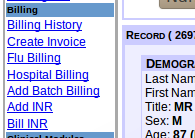
- Click on the ‘Add INR link
- Enter the details for the billing
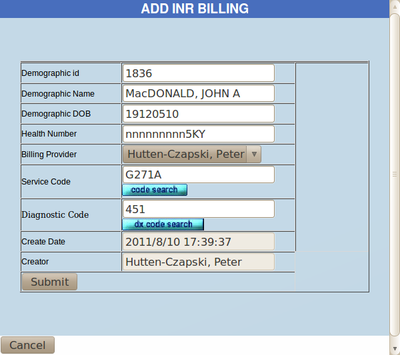
- Select the doctor for this patient in the drop down menu
- The default Service & Dx codes can be changed by their code search buttons as required
- Click on the ‘SUBMIT’ button
- At the ‘Review INR Billing’, click on the ‘SUBMIT’ button again in order to review the information for accuracy
MONTHLY INR BILLING
- Click on the SEARCH tab and search for any INR
patient’s ‘Patient Detail Record’ and go to the Billing menu in the left pane
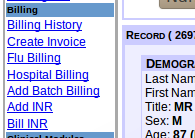
- Click on Bill INR
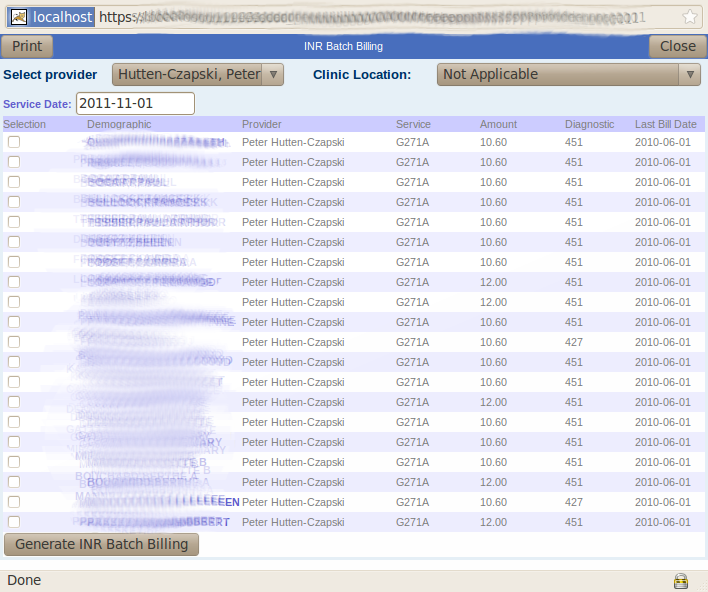
- Select the doctor from the drop down list
- Click on the check box beside the patients you want billed this month
- Click on ‘Generate INR Batch Billing’ button to submit months billing
- You can now change to another doctor and submit the INR billing for each doctor
NOTE: Monthly INR Billing can also be done in the Administrative View. Click on "INR Batch Billing" under the Billing heading, then follow steps 3-6 as described above.
Document Actions

