1.4.1.8 Invoicing OHIP
CHECKING BILLING BEFORE SUBMITTING TO MOH
Log in as Administrator and open the 'Admin' tab
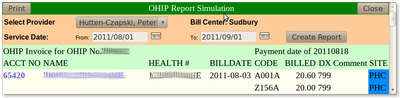
- Under ‘BILLING’, click on OHIP Simulation to give you a report to check the billing for errors before you submit invoices to MOH
- Select either all providers or individual providers
- Click on create report (this process takes a few minutes)
- You can either print this report and go through the invoices one by one or visually check the bills for obvious errors. When finished checking the billing, proceed to creating the MOH invoice disk.
CREATING BILLING FILE TO INVOICE THE MOH
- Under ‘BILLING’, click on ‘Generate OHIP File’
- Select either all providers or individual providers
- Click on ‘CREATE REPORT’ (this process takes a few minutes)
- When the window comes up with the list of files, you can save the OHIP files to disk to send to the MOH, and the invoice files to a local directory
- Right click on the OHIP Filename for each doctor - select ‘Save Target As” and send file to the A drive, to save the OHIP file to a disk for submitting to MOH
- Right click on the OHIP Filename for each doctor - select ‘Save Target As” and send file to a directory created for the invoice date, on your local HD to save the OHIP file as a backup
- These files now reside on your local server with a local backup on your computer.
- Set up a directory system on your HD and save each MOH submission in a directory for each invoice date
PRINTING THE INVOICE REPORT
This report is created when the OHIP file is created and saved on the server. A local copy should also be saved to the local HD for reference/backup to research future queries or to print for doctors requesting a hard copy.
In the OHIP report window as above:
- Right click on the html file for each doctor and click on print a report
- When you are all finished printing the reports, Right click again and save the report in the directory created for this billing invoice period with the copy of the OHIP file.
- If you are submitting to the Ministry of Health by disk, you will right click on the OHIP Filename for each doctor - select ‘Save Target As” and send file to your A: and send the disk in to the MOH office.
Document Actions

