1.5.3.13 Prevention Report i18n
Prevention Report
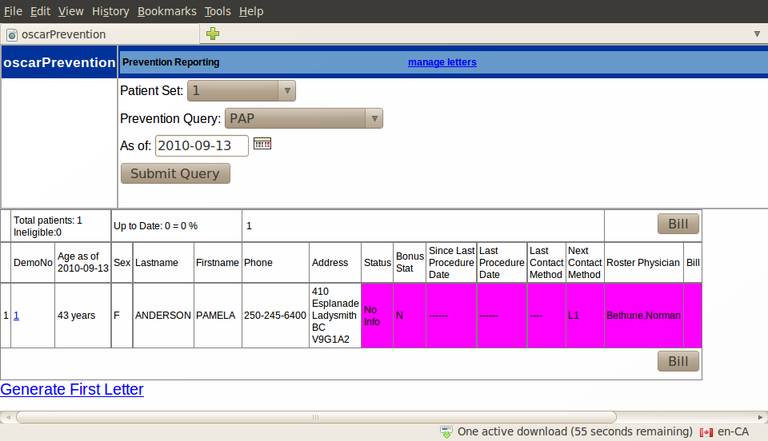
The prevention report draws on the information from the Preventions modules in each patients chart.
To determine the status of standard interventions in any given patient set that you defined in Demographic Report Tool follow the directions below:
- Select the desired Patient Set, in this case "Set 1" which is what we labeled our female patients between 35-70
- Select the desired Prevention Query, in this case "Pap"
- Click the calendar beside the date box to select the “As of” date for the report (usually todays date will serve)
- Click ‘Submit Query’
- Patient results are colour coded by prevention status. A link to the master record of each patient is provided as a convenience.
- Letters can be generated by clicking on the link(s) provided below the list
Generate Letters
The "Generate First Letter" link will lead you to the following screen
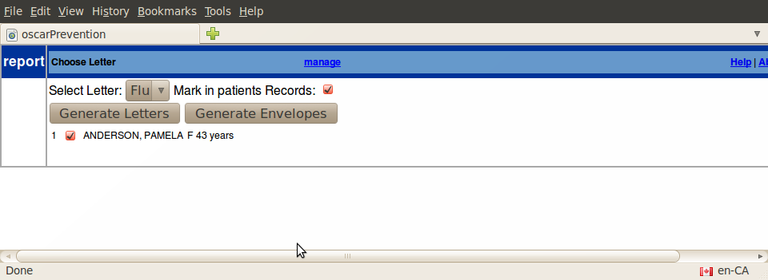
- Select the appropriate Letter Template from the dropdown list, you probably don't want to send a Flu letter for patients you want to recall for paps.
- Leave the default setting to put a copy of the letter in patients chart as a eDocument
- Uncheck any patients for whom you do not want to generate a letter
- Click on 'Generate Letters' to get a mail merge composite pdf of all the letters. This will also update the measurement type (FLUF for influenza and so on) indicating that a letter was sent on this date, and a copy of the letter is filed in the patients chart under documents.
- Click on 'Generate Envelopes' to get a mail merge composite pdf of all the envelopes
Generate Second Letters and Phone calls
After you generate letters the report can and should be re run.
- The 17th and 18th patients in collage below (line two and three) are overdue and a first letter was sent on November 11th
- The 75th patient (line 4) is due and a letter was sent to her as well
- The 1st patient has had two letters sent and has a link P1 shown. Clicking the link gives you a direct entry into the comment on the measurement PAPF (in this case) to document your phone call
- The Bill button batch bills all checked patients a Q001A (in this case for Paps) for todays date for contacting that patient(s) for the purpose of scheduling a Pap smear.
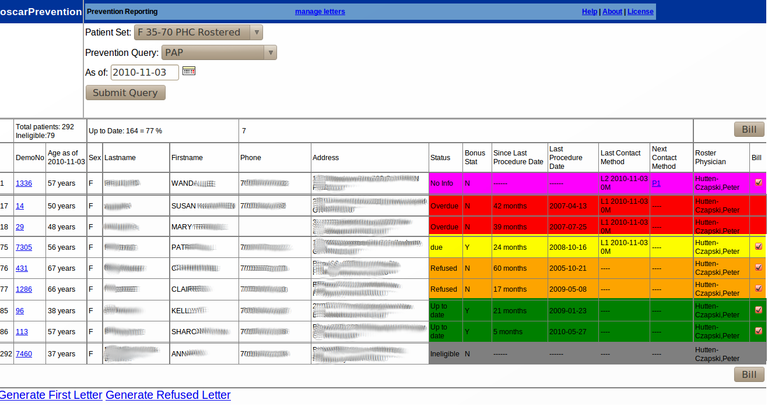
Manage Templates
The template can be loaded through the "manage" link which leads you to the following screen.
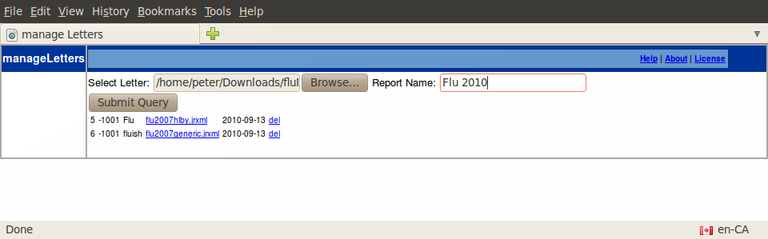
The program accepts Jasper Reports templates that can be generated with iReport v 2.05
or made up manually in a text editor from tweaks to existing templates such as the Generic Flu recall letter template.
To load your new template simply:
- Select a Jasper template on your hard drive, in this case flu2010Generic.jrxml
- Give the report template a descriptive name, in this case Flu 2010
- Click "Submit Query" to upload the template and if the template is valid it will be added to the list of templates displayed
:
- The templates are listed by the user number who saved them, the template name, the file name, and the date saved
- Click the templates file name in the list to download it so that you can tweak it
- Click "del" to delete templates that are no longer in use
Document Actions

