1.6.4 Billing Functions
BILLING FUNCTIONS
The OHIP billing cycle is described in 1.4 Billing
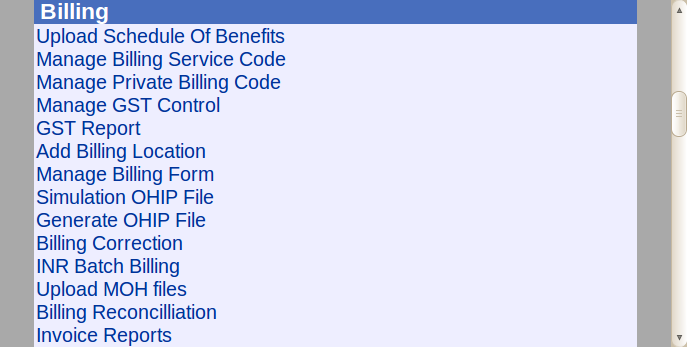
UPLOAD SCHEDULE OF BENEFITS
Use the supplied link to get to the site where you can download the OHIP Fee Schedule
- Download the text file.
- Brows&find file on HD.
- Click "Import".
- Click "Update" checkbox to select All.
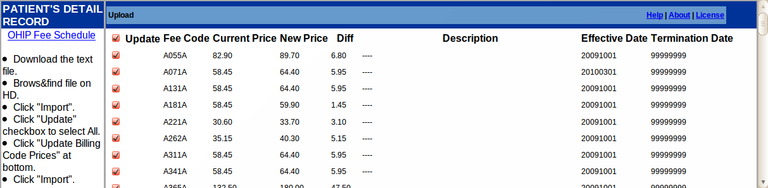
- Click "Update Billing Code Prices" at bottom.
- Click "Import".
MANAGE BILLING SERVICE CODE
This is to add or edit OHIP codes
- First enter the service code and Search
- If its in the database its characteristics will fill for editing as below
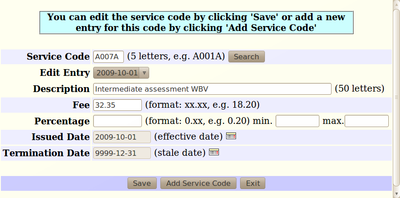
MANAGE PRIVATE BILLING CODE
Private codes are dealt with similarly
- Search the code or pick from the drop down list
- If its in the database you will then be able to edit it
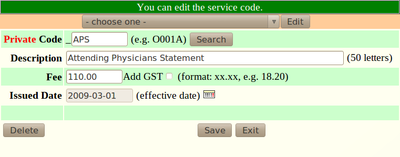
MANAGE GST CONTROL
Enter the %GST applicable to your bills
GST REPORT
This gives a report of GST billed by date and provider
ADD BILLING LOCATION
OHIP requires that certain visits be coded as to location, especially Hospital visits. The 4 digit code needs to be supplied
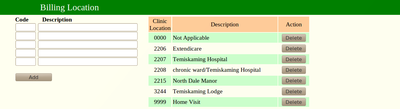
MANAGE BILLING FORM
Common billing codes can be grouped on a form
- Click on ‘Manage Billing Form’ in the BILLING section
- Click on ‘Service Code’ radio button
- Click the ‘MANAGE’ button
- For Service Codes, select the correct billing screen from the drop down menu at the top of the screen and click ‘MANAGE’
- There are 2 columns for each service column in SERVICE CODES: the 1st column is the actual billing code and the second column relates to the order the code will view to the user.
- Replace, delete or add any new code you want to the boxes and give new codes a display view number for the order it will be displayed on the billing form
- When finished, click on UPDATE button on the lower left of the screen
- Click ‘Close this Window’
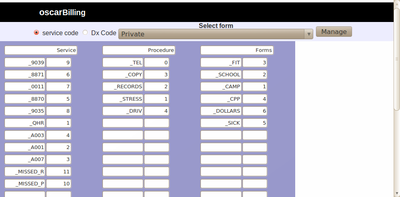
SIMULATION OHIP FILE
Test if your bills are in order to reduce rejections by OHIP
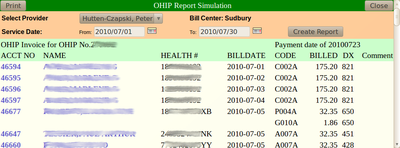
GENERATE OHIP FILE
Yup this is what it is all about, generating the Billing file
BILLING CORRECTION
Sometimes we err. For example invoice 46594 in the simulation above seems to be excessive, lets check it out... hmm 6 C002's for that patient on one day!
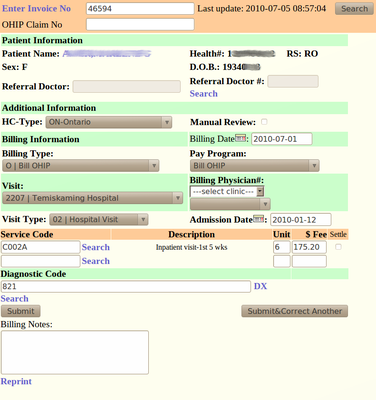
INR BATCH BILLING
- Select the doctor from the drop down list
- Click on the check box beside the patients you want billed this month
- Click on ‘Generate INR Batch Billing’ button to submit months billing
- You can now change to another doctor and submit the INR billing for each doctor
NOTE: Monthly INR Billing can also be done through the Master Demographic record
If you click on a patients name you can UPDATE INR BILLING and delete or edit the details
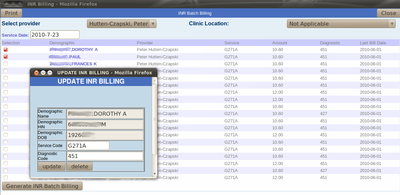
UPLOAD MOH FILES
Pick the diskette or the downloaded EDT file to import reports
BILLING RECONCILLIATION
These are reconciliations between what you billed and OHIP paid
- Error gives you the errors codes for rejected/erroneous claims
- Summary gives a summary of all claims paid and not
- Report is the report from OHIP that you downloaded
- You can Settle S35

INVOICE REPORTS
This is a powerful reporting tool that allows you to search and tabulate your invoices, OHIP and otherwise.
For example if you wanted to check for NON OHIP bills at 293 Meridian location for Dr Hutten-Czapski this last month with a diagnosis of 650 for a clinic visit you would get the following
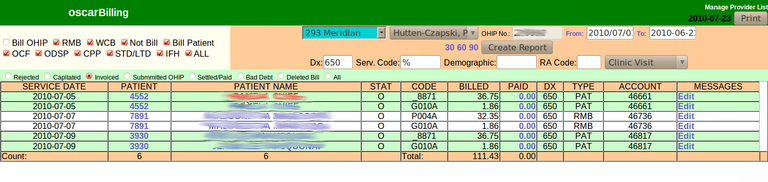
Document Actions

