1.6.10 oscarEncounter
SELECT FORMS
Choose which electronic forms you would like to have available in the patients' E-chart.
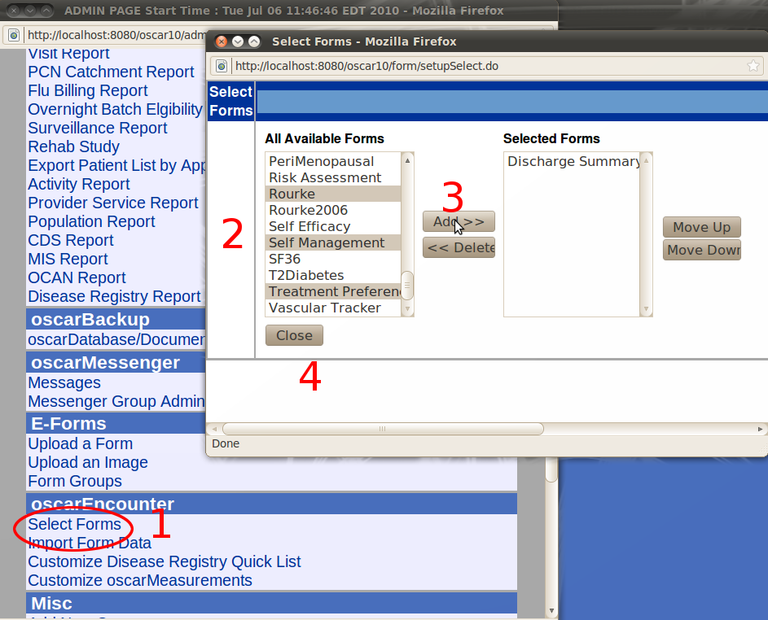
- Click on Select Forms
- Click one at a time or CTRL- click a number of them
- Add them to the list. The illustration is of Rourke, Self Management and Treatment being added to Discharge Summary
- Close when you are done
IMPORT FORM DATA
Use this function to import data for a specific form into the OSCAR
database.
CUSTOMIZE DISEASE REGISTRY QUICK LIST
- Add New Quick List or Edit Quick List
- Type in the name/choose from menu, then click continue
- Type part of name of disease and click code search, check desired codes, click add/remove to modify list, and close to finish
CUSTOMIZE OSCAR MEASUREMENTS
A) ADD OR EDIT MEASUREMENT GROUPS
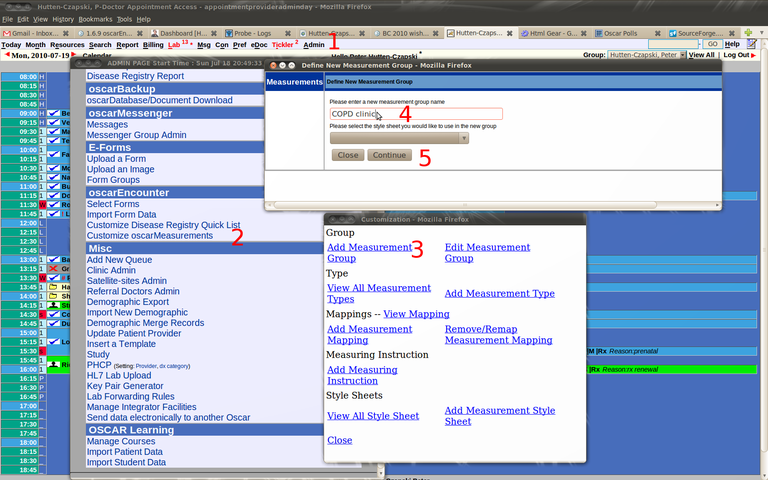
- Click on Admin tab
- Customize oscarMeasurements
- Add Measurement Group
- Supply a name for the Group (say COPD Clinic) and (optionally) a CSS style sheet
- Continue
In Edit Measurement Group add the desired measurements by highlighting and clicking on Add
(and if you make a mistake like adding 24-hr urine to a COPD clinic you can delete highlighted entries as well)
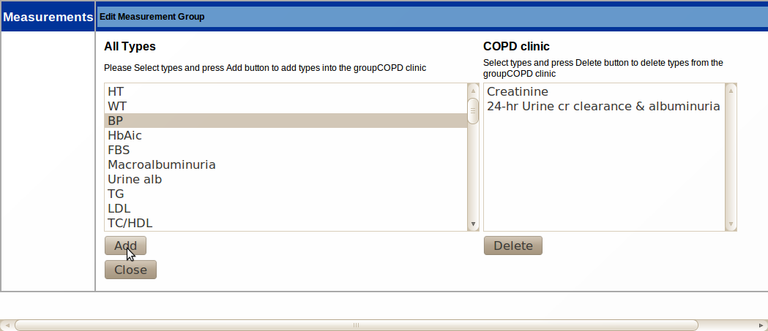
B) VIEW OR EDIT MEASUREMENT TYPES
To view or delete click on 'View All Measurement Types' to see all the ones on your system.
- If you click on the Type you will see the XML associated with the type.
- The delete box is to the far right
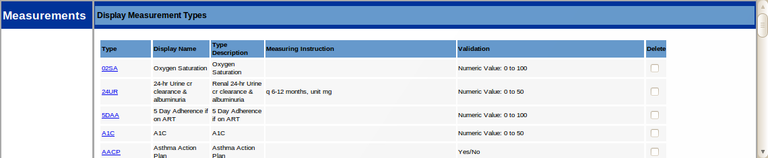
To Add a new type Click on 'Add Measurement Type'
- The Type code in this example is RHUB, you will need this code when you reference the measurement in eForms
- The description is descriptive
- The Display Name is a short way how the measurement is shown in Measurements groups and in a list of Measurements
- Measurement Instruction is usually blank or self explanatory, but can give units (mmHg) , or position (Sitting) or insight to the validation rule (eg Y/N)
- Validation Rule is the rule set that Oscar accepts valid input for this Type
C) MAPPING MEASUREMENTS
Your labs can download into Oscar just fine without mapping. However it is useful to have at least some of those results map across to a Measurement so that the latest value is readily accessible in the Chart and for eForms. LOINC stands for Logical Observation Identifiers Names and Codes and has been developed in an attempt to unify transfer of lab information electronically. Lab values can be or are linked to this code which in turn can be linked (mapped) onto an Oscar Measurement. To do any work here it is suggested that the LOINC/REMLA engine and search by NAME and not Loinc.
So how to map values in OSCAR.
1) Check that the measurement type you want to map is on the system in B) above
2) Check that the Loinc code for the test is on the system.
To view mappings, click on View Mappings
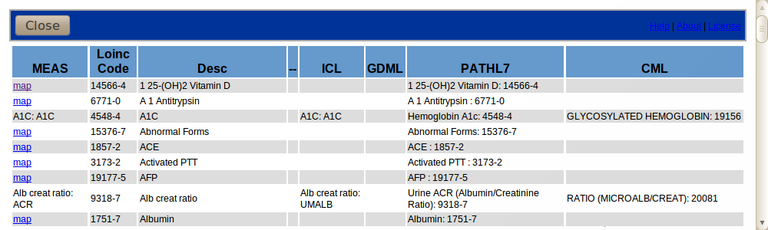
In this example what
- LOINC codes as 9318-7
- ICL lab codes as UMALB
- PATHL7 codes as Urine ACR with the numeric code that is the same as Loinc as 9318-7
- and CML codes as RATIO(MICROALB/CREAT) with the numeric code 20081
are ALL linked to Oscar's Measurement Type Code 'ACR' which has the display name 'Alb creat ratio'
If they are not mapped to a measurement it won't show so click on the 'map' link and you can link the appropriate Loinc Code to the appropriate Measurement Type. Select the measurement that corresponds to the Loinc code for ACR which is 9318-7 for Urine ACR. If the Loinc code you need is not already listed you can click on the Add New Loinc Code button.
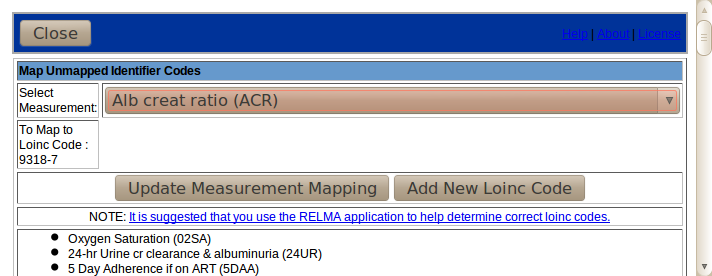
The ACR measurement type is what Oscar uses in the Diabetic flow sheet, so once it is mapped future labwork will populate the flowsheet automatically. However for this to happen you also have to map the labs tests to the Loinc code. You can do so with 'Add Measurement Mapping'
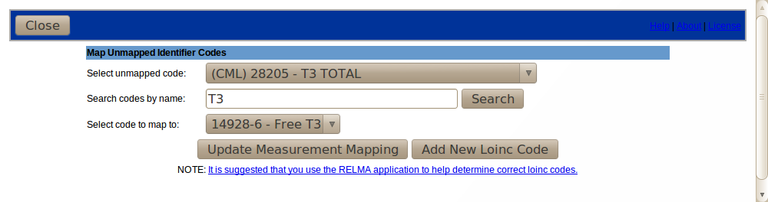
- You can only select codes from labs that have already been downloaded.
- As the list of mappable codes is extensive you can search is extensive you can search for the right one(s)
- After the search the possible codes to pick from are a shorter list
- update the measurement mapping and you have linked future labwork to this particular Loinc code
- If you can't find an appropriate LOINC code you can add one
D) MEASUREMENT INSTRUCTIONS
Some measurements need more than one instruction type. For example Blood Pressure can be taken sitting standing or laying and you may want to record against each type but the default install does not provide a Standing BP and you do not want to delete an existing measurement.
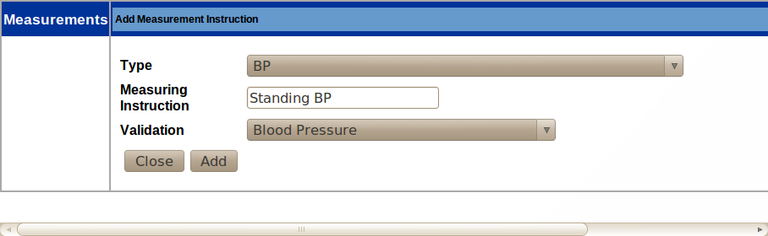
D) MEASUREMENT STYLE
Style Sheets: Change the look of the measurement forms with css style sheets.
Document Actions

