1.6.11 Miscellaneous Admin Functions
CLINIC ADMINISTRATION
The Clinic in which the clinicians work has its location and other details documented here. This information is used throughout Oscar. Change as appropriate and submit to save.
REFERRAL DOCTORS ADMIN
This page allows you to Edit existing Referral Doctors entered through the Master Demographic or Billing pages
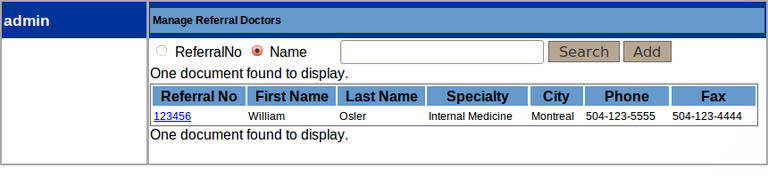
Simply click on the 'Referral No' of the doctor you wish to edit, say on 123456, and you get a screen with all the details available to edit.
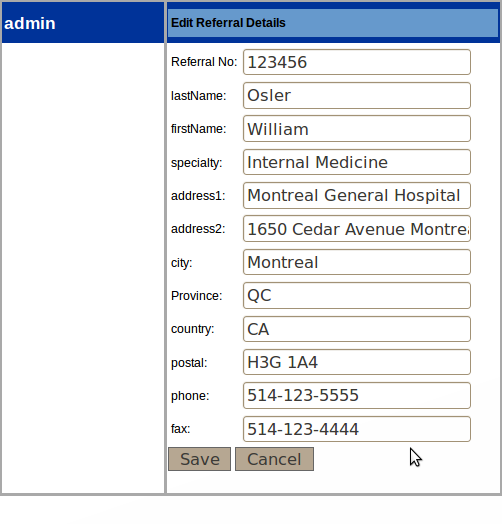
PATIENT DATA EXPORT (Demographic Export)
This export is for transferring patient demographic, clinical and administrative data to another clinic, or to another compatible program. Oscar will need to temporarily write to usr/local/temp for export to happen.
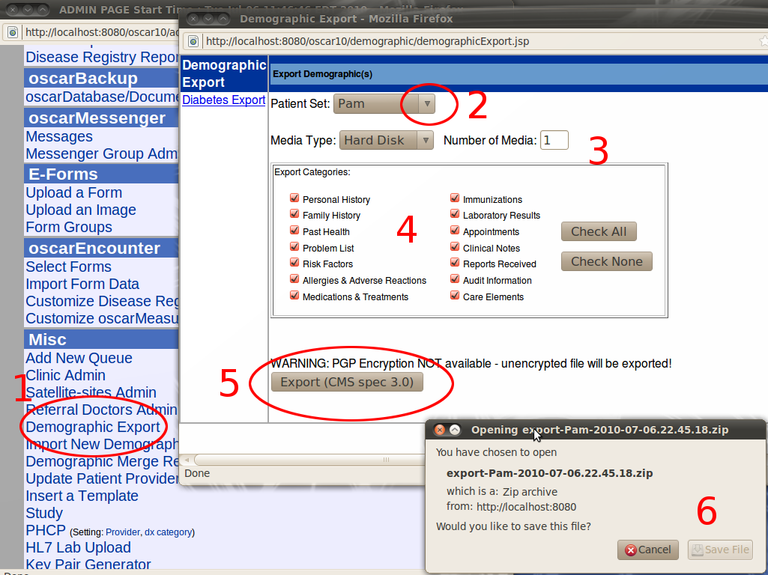
- Click on the 'Demographic Export' (if you do not see this option contact your site support staff for privileges)
- Choose a patient set from the drop down menu that you defined earlier in the Demographic
Report
Tool. In this case we have selected the list of patient(s) that we labeled 'Pam'
- Options to select the export media. Usually safe to leave at the default settings.
- What do you want to export? Usually you want all options checked.
- Click the Export button to export into CMS spec 3.0 format. Note that unless you configure PGP encryption the export file will not be encrypted, merely compressed into a zip. This is usually acceptable (and may be preferred) if the physical security of the file can be ensured.
- The zip file can be used to import the patient(s) into another Oscar or other compatible software. Alternately you can open it with a text editor or Firefox (the zip consists of a text file, a log file, and xml file)
IMPORT NEW DEMOGRAPHIC
This tool is to import patient(s) who have come from another clinic that uses Oscar, or other compatible software.
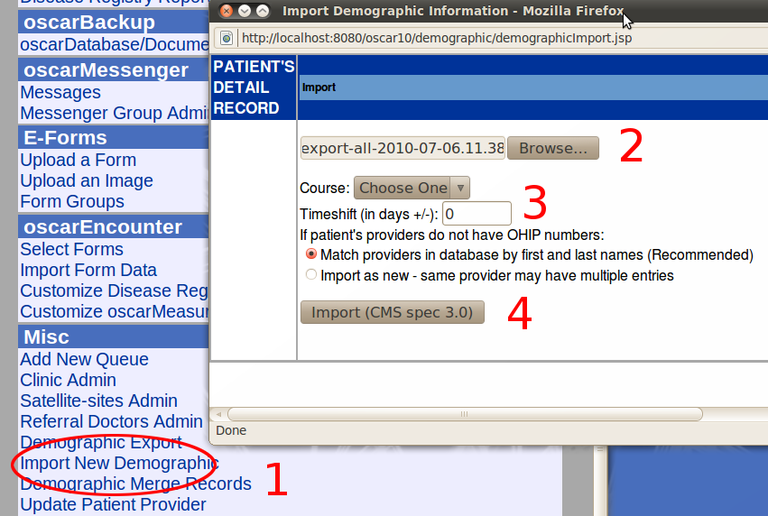
- Click on Import New Demographic
- Browse to the file from the other system. It has to be in CMS spec format. Leave the file zipped.
- Options, usually safe to leave at default values
- Import!
DEMOGRAPHIC MERGE RECORDS
This allows you to link duplicate records. Search and then check the check boxes for the ones that you want to merge. Click on the radio button for the main chart and then click the button that says 'Merge Selected Records'
UPDATE PATIENT PROVIDER
If a set of patients needs to change the Resident, Nurse or Midwife that cares for them, choose from the former and replacement provider, as well as the last name patient range, from the drop down menus. Then, click "Go".
INSERTING AN ENCOUNTER SCREEN TEMPLATE (Creating
or Editing an Existing Encounter Template)
- Click on admin, go to miscellaneous section near bottom of admin
screen
- Click on the ‘Insert a Template’ link within the
miscellaneous section of the admin menu page.
- Follow the steps to add a new template that will be available from the ‘Template’ list, in the Encountor screen, or edit an existing template from this screen.

STUDY
Add patients to a list for a research study(ies) by using the search engine to find the patient, then clicking the "Join In". Click the checkbox next to the name of the study that you wish to add the patients to.
PHCP
Generate a PHCP report for providers by service or diagnostic code
LAB UPLOAD
Import labs into the OSCAR database. This is for manual importing. In production it is desirable to have most labs 'pushed' into Oscar automatically. This involves installation of specially configured software.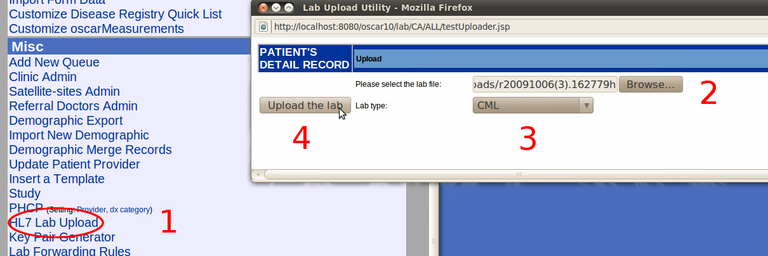
- Click on HL7 Lab Upload
- Browse for the file that contains the lab work. In this case its r20091006(3).162779h
- Indicate the origin of the lab work. In this case its from a CML laboratory
- Click on Upload the lab
A confirmatory message will occur if the file is imported without error
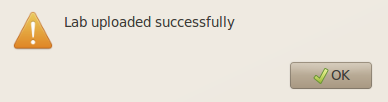
Now those labs are viewable in the Inbox of Dr Norman Bethune as below
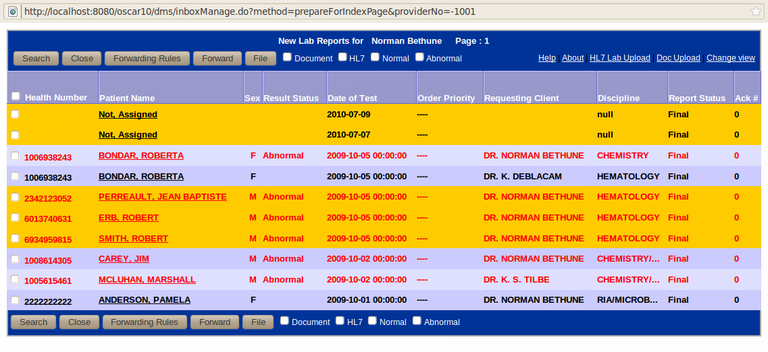
KEY PAIR GENERATOR
This function allows for generating public and private keys necessary for encrypting communications to and from Oscar. Details are in the Developers section
LAB FORWARDING RULES
You can automatically forward laboratory results to another provider to acknowledge.
Document Actions

